How To Add Signature In Hostinger Webmail
Last Updated 06 May 2025 by Jarvis Silva
Adding a signature to your emails makes it look professional you can include your contact info, links or logo automatically at the end of every email. In this tutorial I will show you how to add signature in Hostinger webmail.
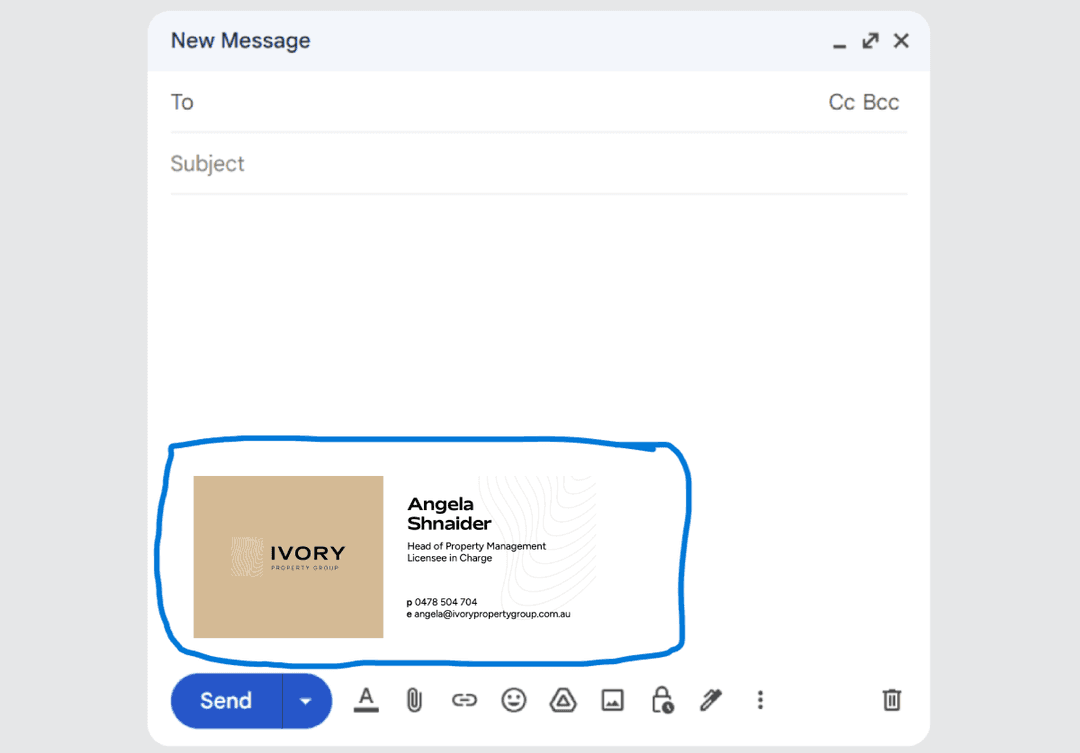
Above is an example of how an email signature looks. So now let's see step by step how to add email signature in Hostinger it is very easy.
- STEP 1: Login to your Hostinger webmail.
- STEP 2: Go to Settings > Identities and select your email.
- STEP 3: In the signature input enter your email signature. You can enter your company details, logo or contact information and click on save.
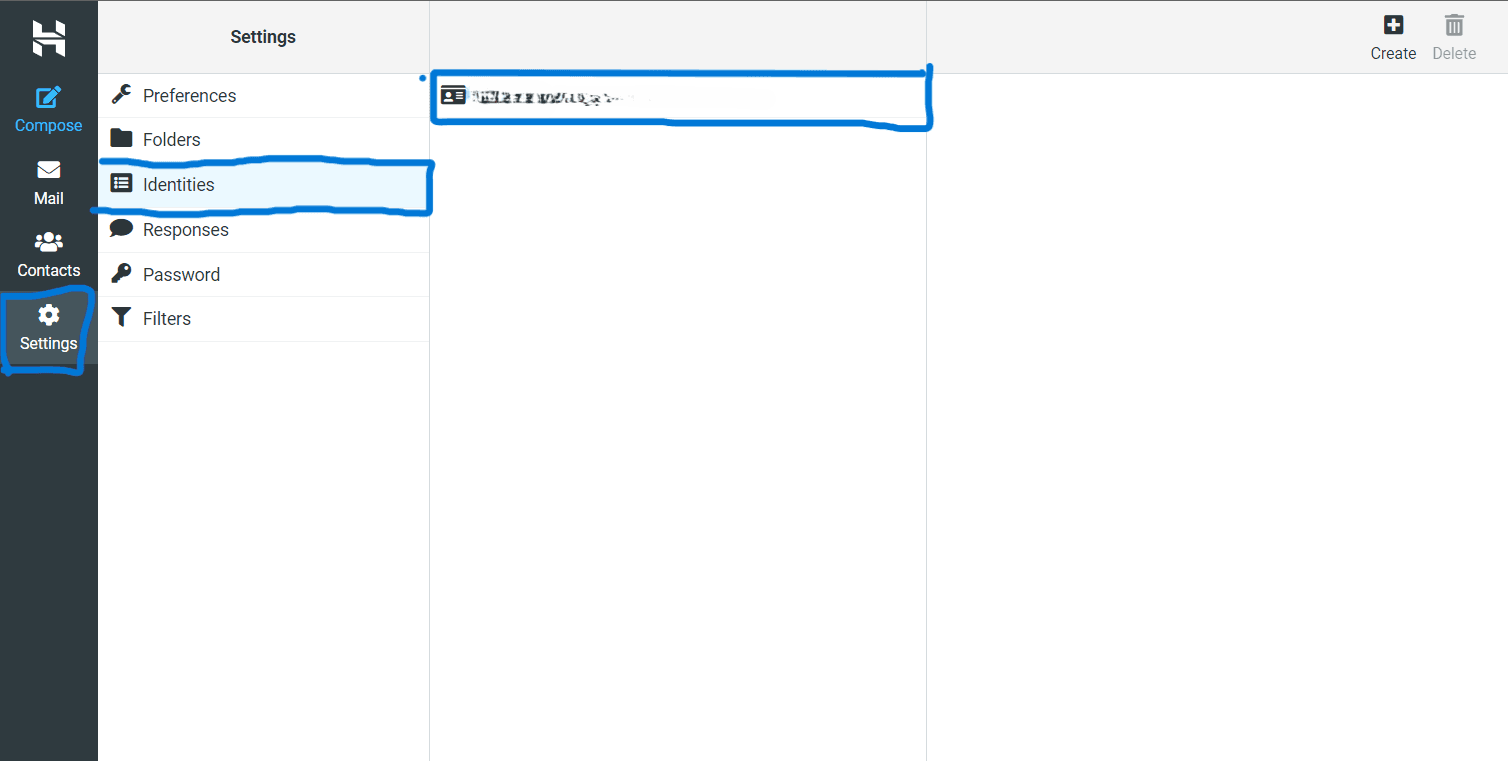
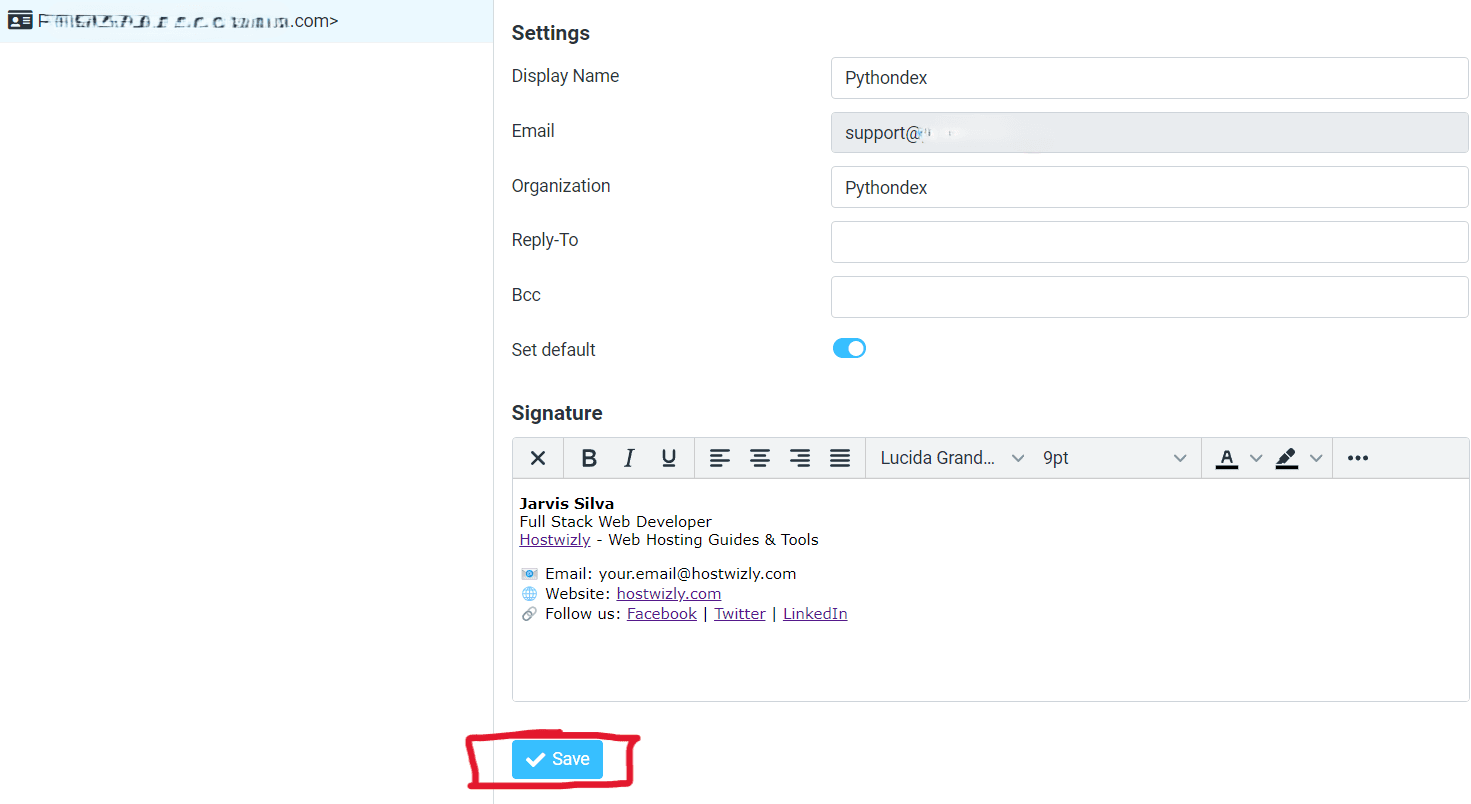
This will successfully add signature to your email. You can now try sending email to anyone and you should see the email signature added in the bottom of your email.
Thank you for reading, Have a nice day 😊
About the author
I am Jarvis Silva, a tech enthusiast. I have 5 years of experience in website hosting and development, Now sharing all my knowledge related to web hosting and other various tech on the internet through Hostwizly.