How To Check MySQL Version In Hostinger
Last Updated 06 May 2025 by Jarvis Silva
In this tutorial I will show you how to check mysql version in Hostinger.
Inorder to check the mysql version we will have use the phpmyadmin panel so let's see how to do this step by step.
- Login in to your Hostinger account and go to the dashboard of your website.
- Go to Databases > Management and click on Enter PHPMyAdmin of the database you want to find the version of.
- In PHPMyAdmin Select your database, Go to SQL and run the following query:
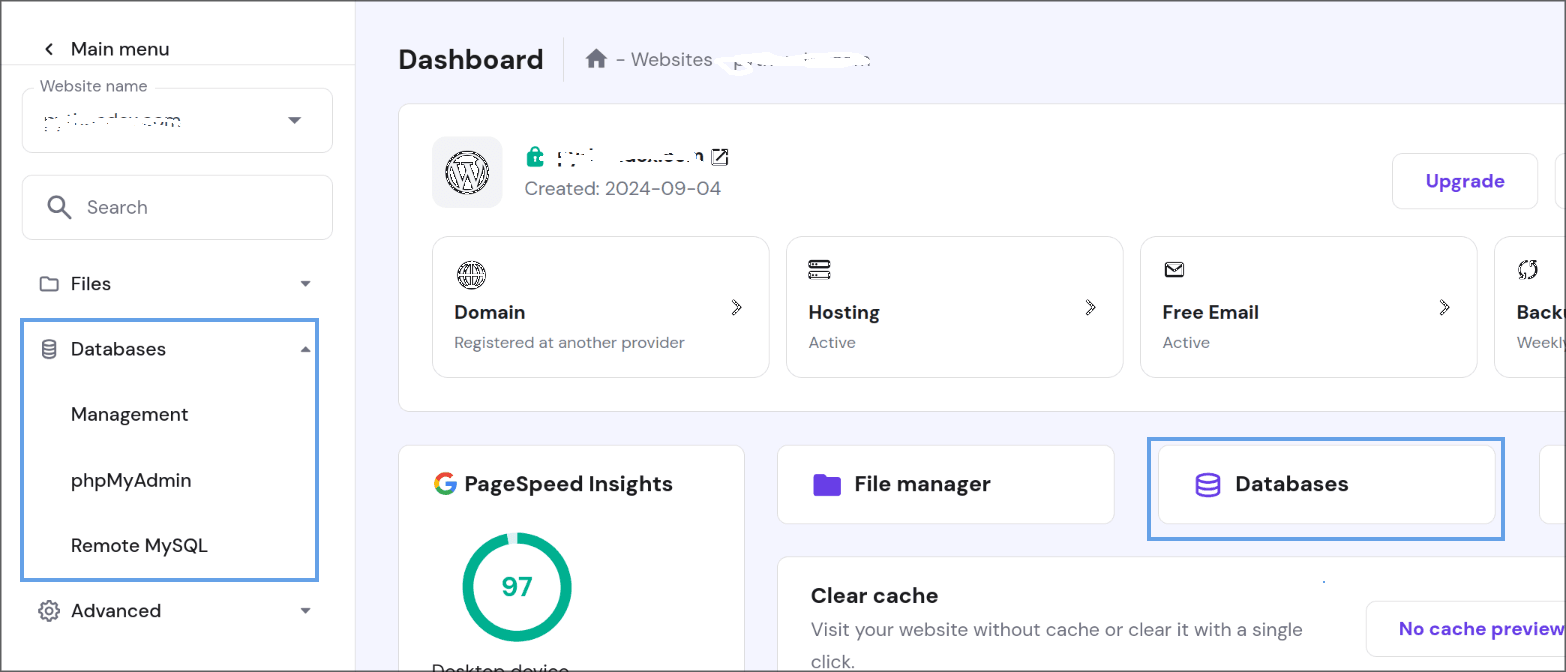
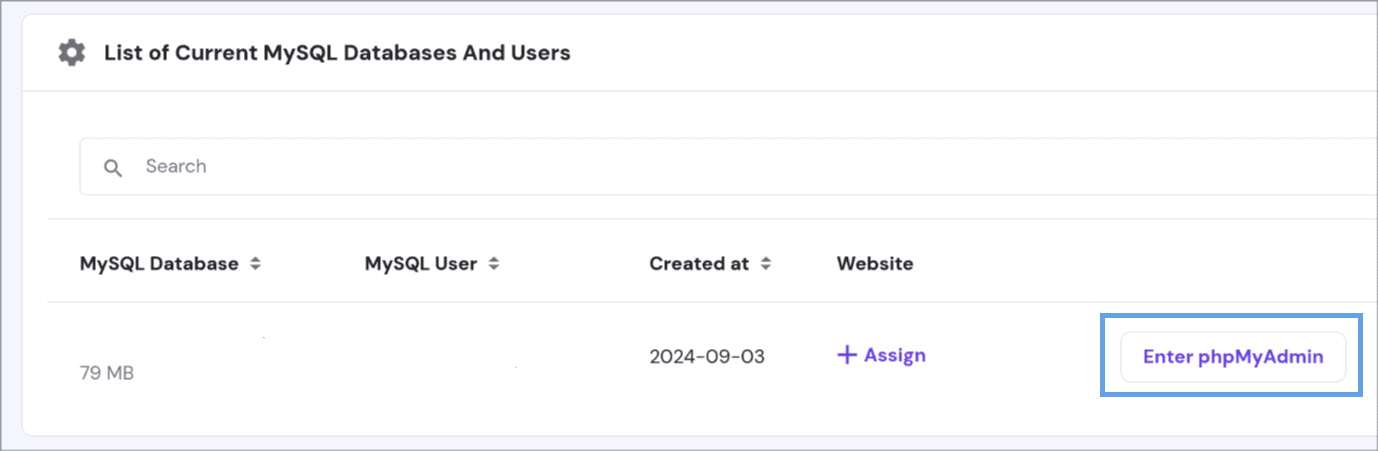
SELECT VERSION();The above command will give the output of the mysql version you are using, below is an example output:
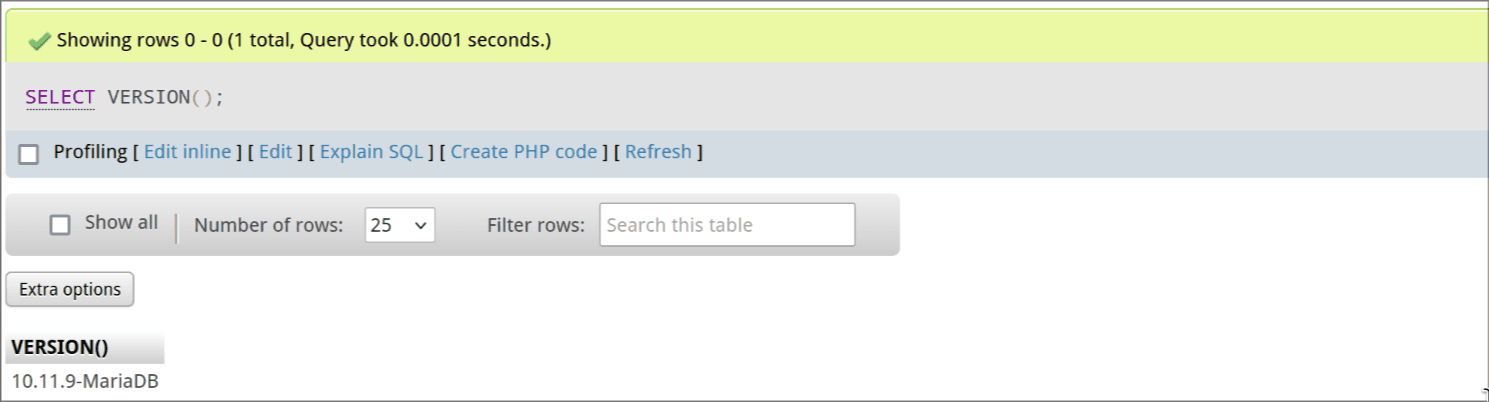
Check Additional MySQL Details In Hostinger
- Go back to the dashboard of Hostinger.
- Go to Advanced > PHP Info.
- It will display lot of php information if you look through you will find details about mysqli, mysqlnd etc.
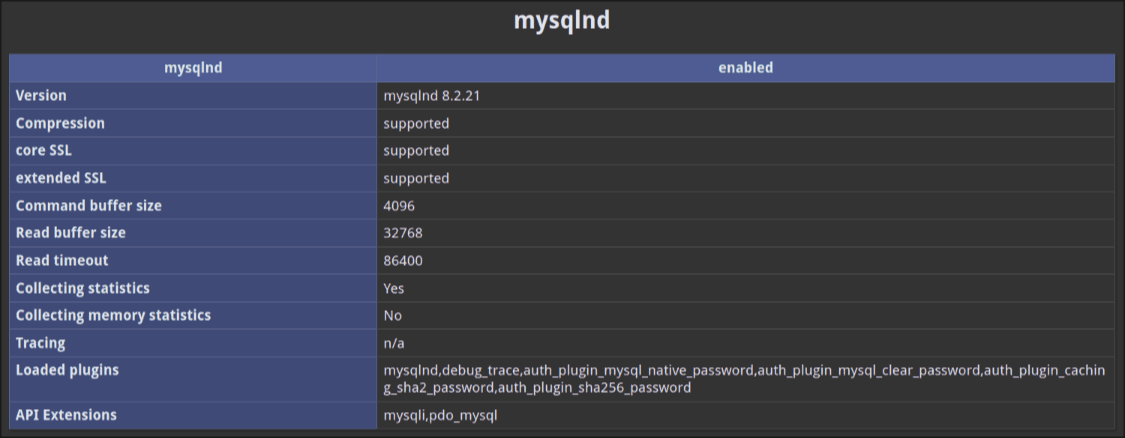
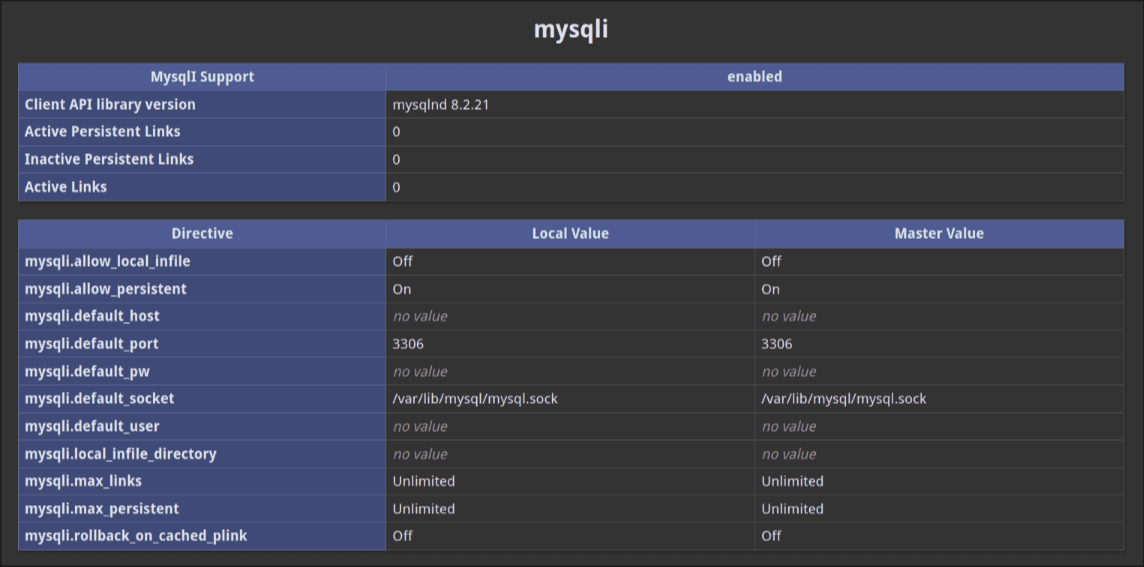
So this was the tutorial for finding the mysql version in Hostinger.
About the author
I am Jarvis Silva, a tech enthusiast. I have 5 years of experience in website hosting and development, Now sharing all my knowledge related to web hosting and other various tech on the internet through Hostwizly.