How To Install Wordpress Theme In Hostinger
Last Updated 06 May 2025 by Jarvis Silva
Have a wordpress website hosted on Hostinger and you want to install a theme on it but don't know how to then you are at the right place. In this tutorial I will show you how to install wordpress theme in Hostinger.
Installing a WordPress theme on Hostinger can be done in 3 ways:
- Using wordpress theme directory page.
- Uploading theme using wordpress theme page.
- Manually uploading and installing the theme using Hostinger file manager.
We will see all 3 approaches of theme installation step by step so let's start.
1. Installing Theme Using Theme Directory In Wordpress
This is the most easiest way to install themes on wordpress but you can only install free themes through this method so let's see how to do it.
- Login to your website wordpress admin panel.
- In your wordpress sidebar hover over Appearance, It will show Themes option click on it and it will open themes page which will show all your installed themes, In the top left there will be Add New Theme button click on it.
- This will open Add Themes page. On this page you can use the search bar to search and install the theme you want.
- For example I searched oceanwp, the OceanWp theme came up and I clicked on Install button which will install oceanwp theme on my site.
- Then I will apply the theme by clicking the activate button and the theme design and layout will be applied on my site.
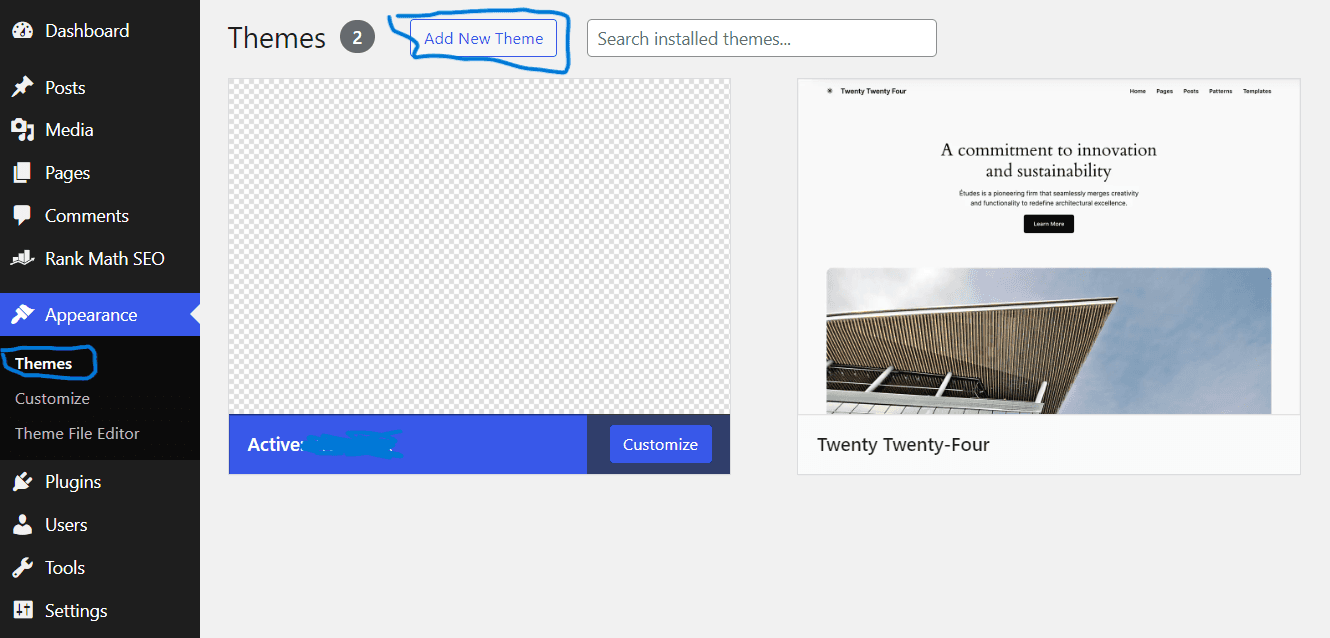
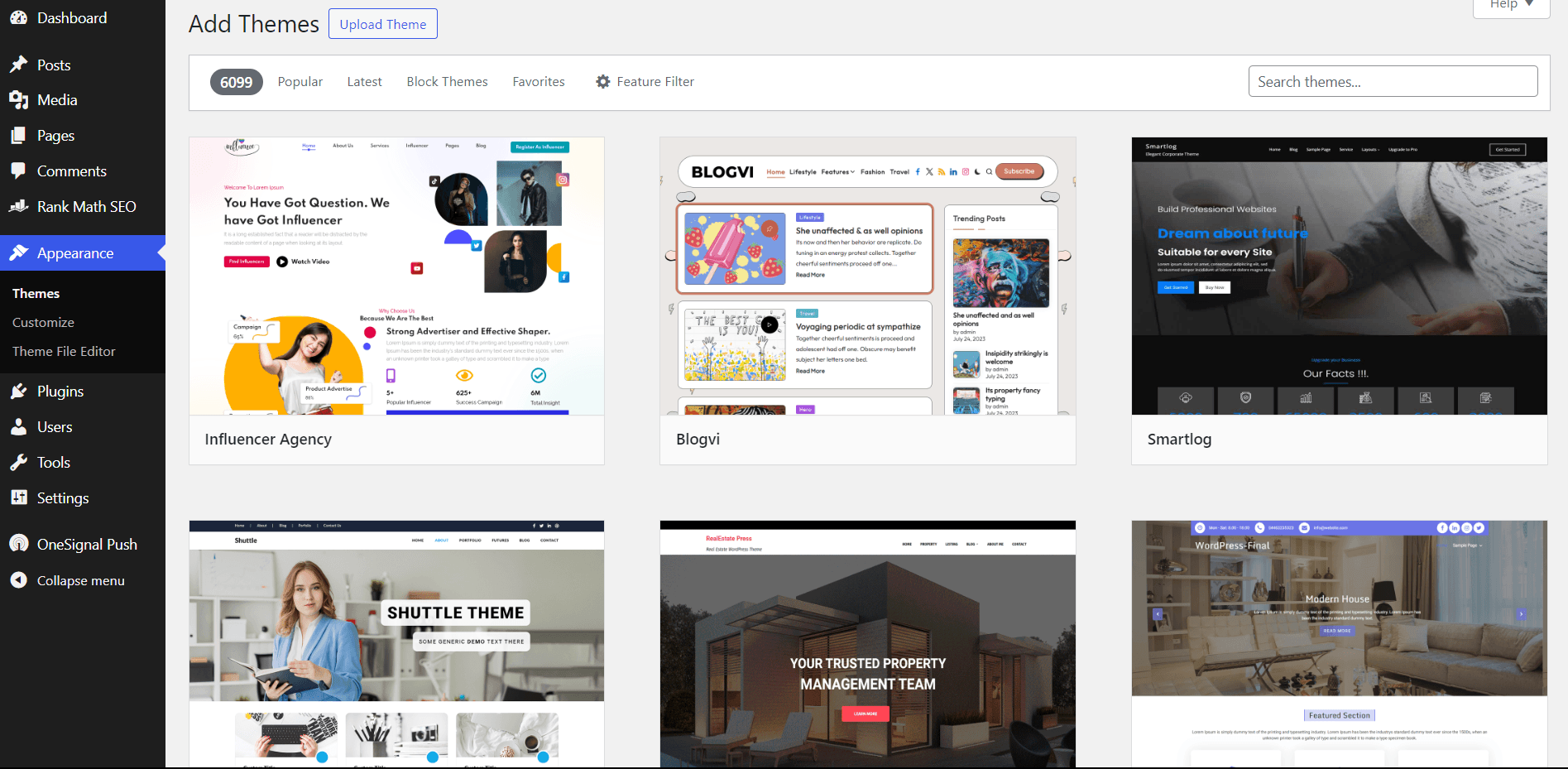
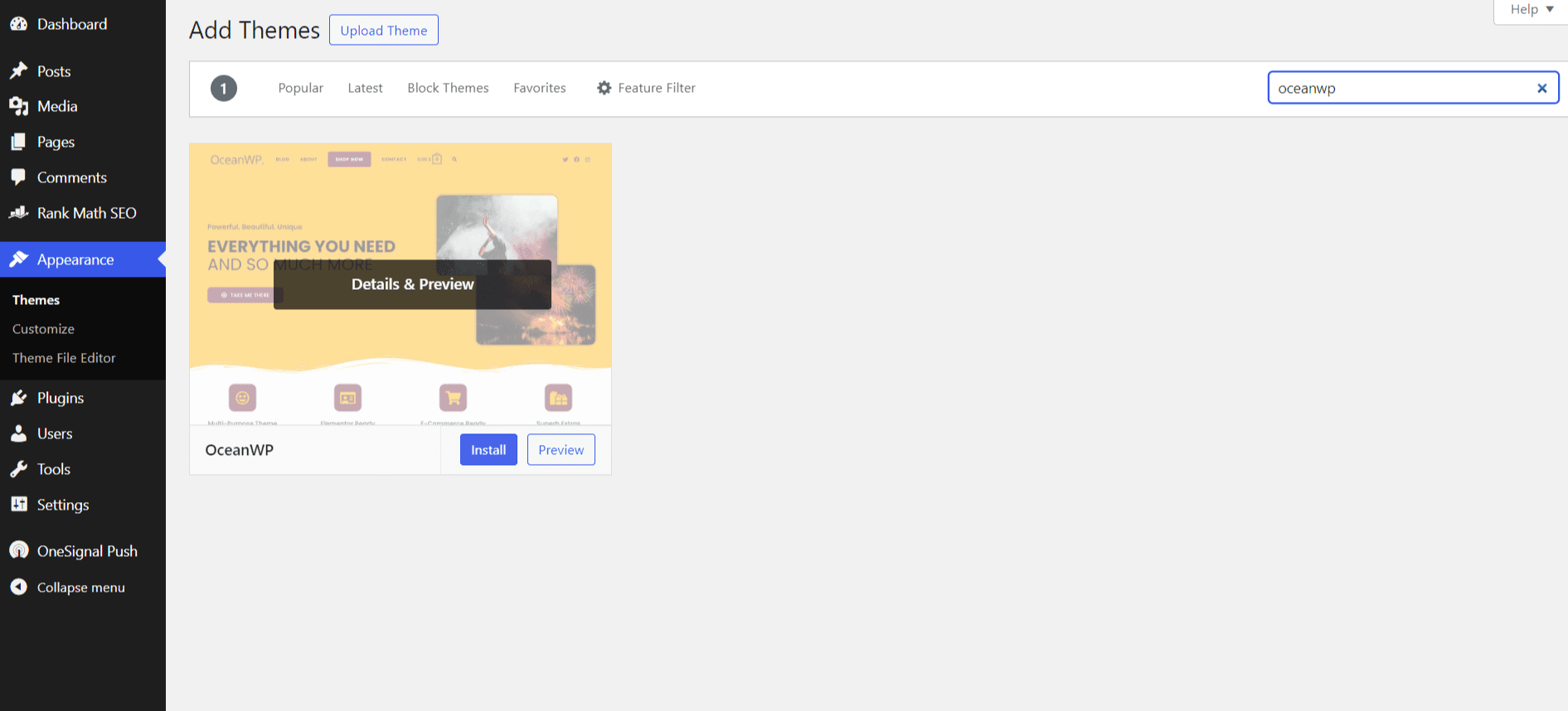
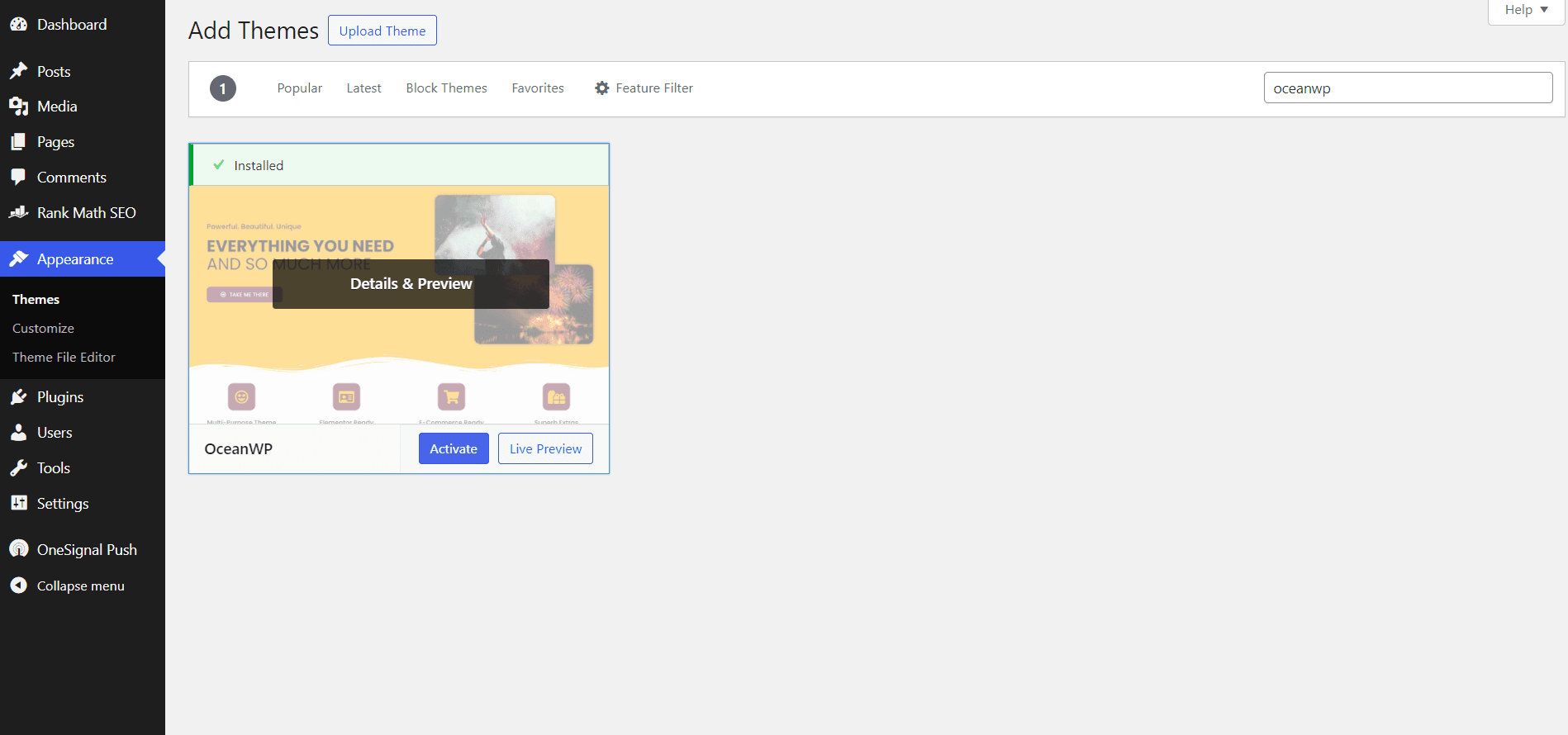
This was the most easy and straightforward way to install a theme in wordpress in any hosting.
2. Installing Theme Using Wordpress Theme Upload Option.
This way is mostly used to install custom or paid themes in wordpress so let's see how to do it step by step:
- Login to your website wordpress admin panel and again go to Appearance > Themes > Add New Theme. Now you need to click on Upload Theme button and it will display a option to upload your theme files combined in a zip format.
- After uploading click on Install Now button and your theme will start to upload and install.
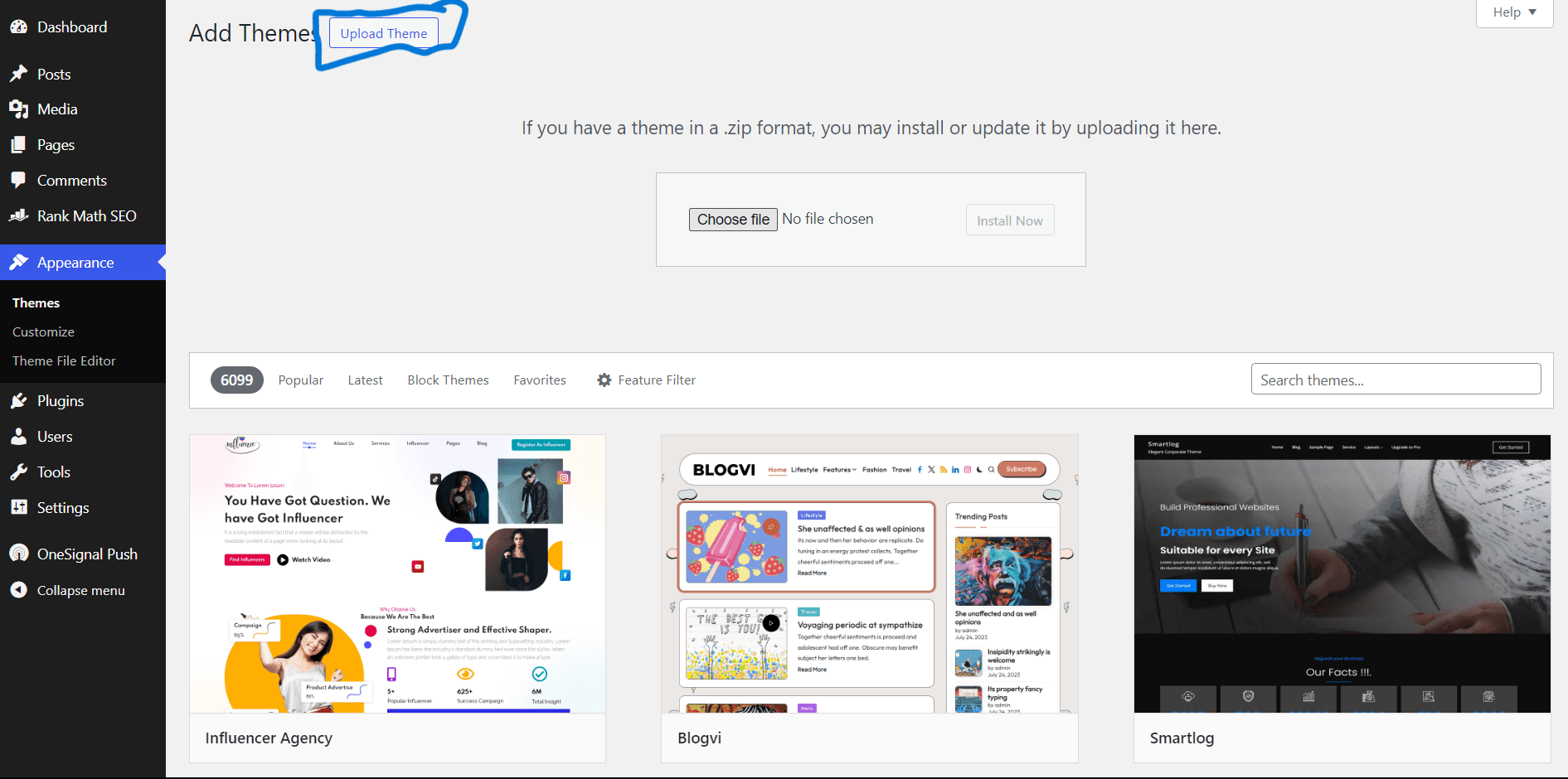
This was the second way to install a custom theme in wordpress, now lastly we will see how can we install a wordpress theme using Hostinger file manager.
3. Installing theme using Hostinger file manager
This way of theme installation is mostly used by developers or if you are facing errors while installing the theme using above 2 methods. So let's see how can we use this way to install a theme in wordpress in Hostinger.
- Login to your Hostinger account, go to dashboard of your site you want to install wordpress theme on and on the same page there will be file manager option click on it and it will open Hostinger file manager.
- In the file manager go to public_html > wp-content > themes. You need to upload your theme folder here, you can do that by drag and drop or using the upload button. You will also see other themes folder which you installed.
- After uploading the theme folder to wordpress themes directory go back to your themes page in your wordpress admin. You should see your uploaded theme showing up and you can apply the theme by clicking on Activate.
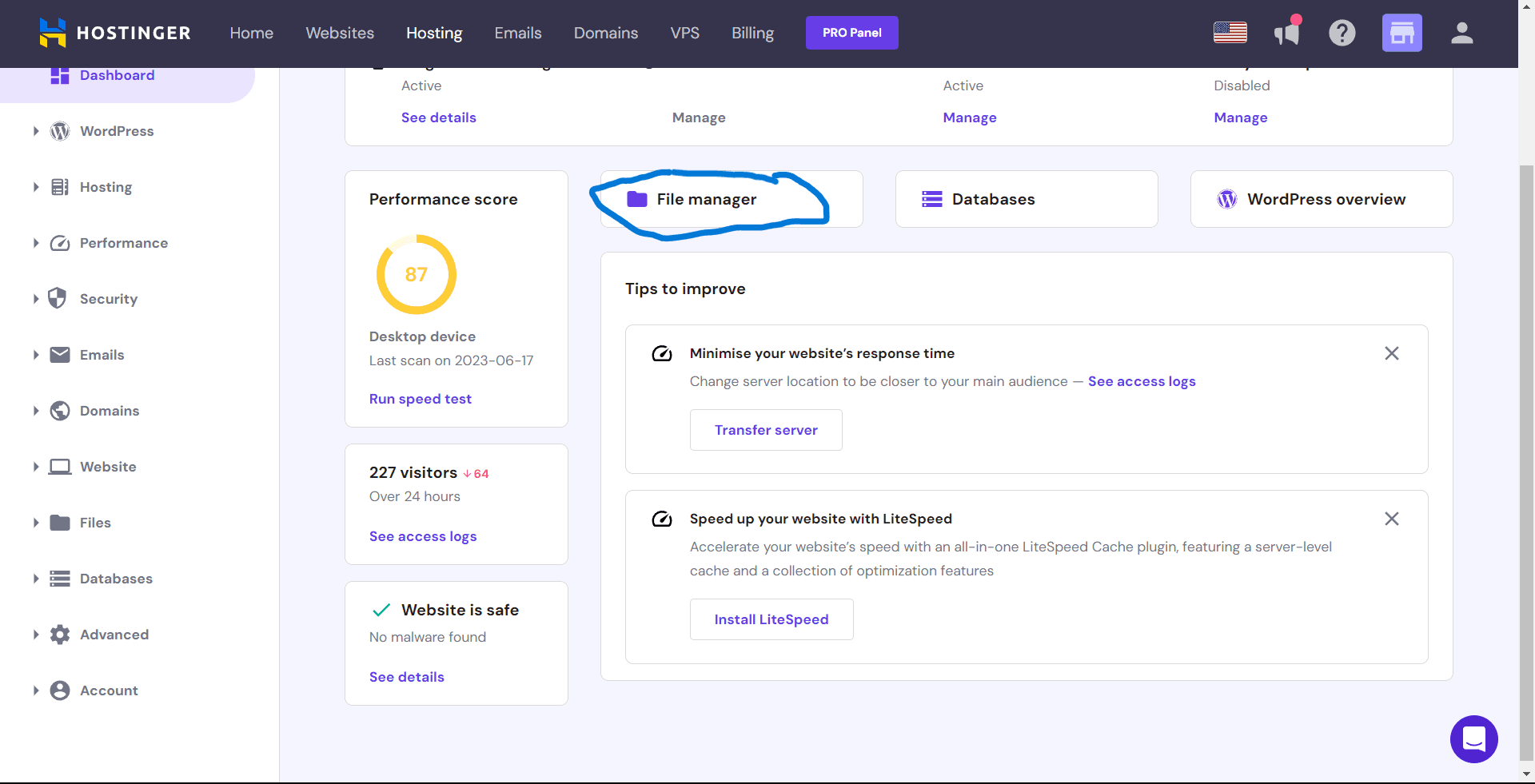
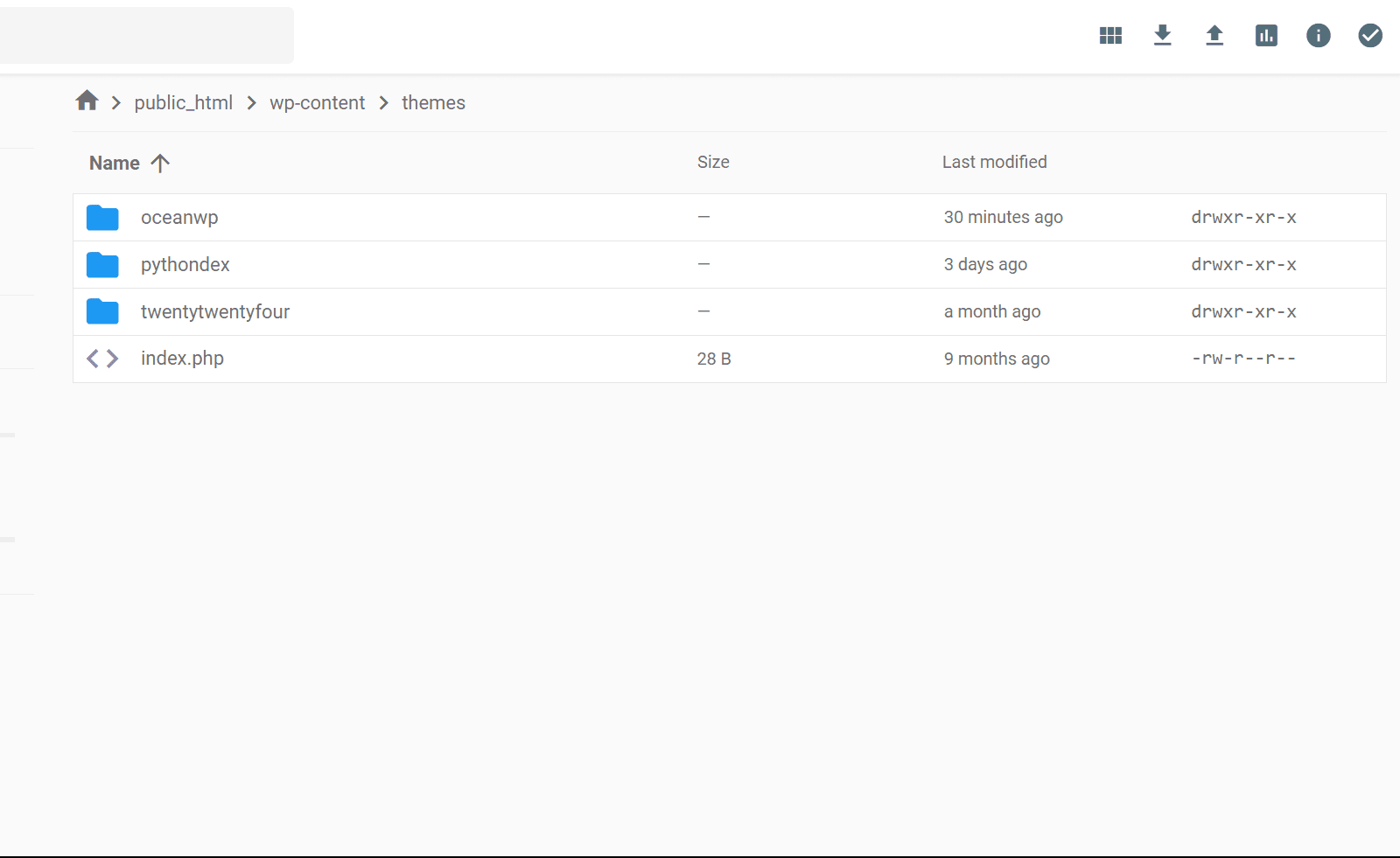
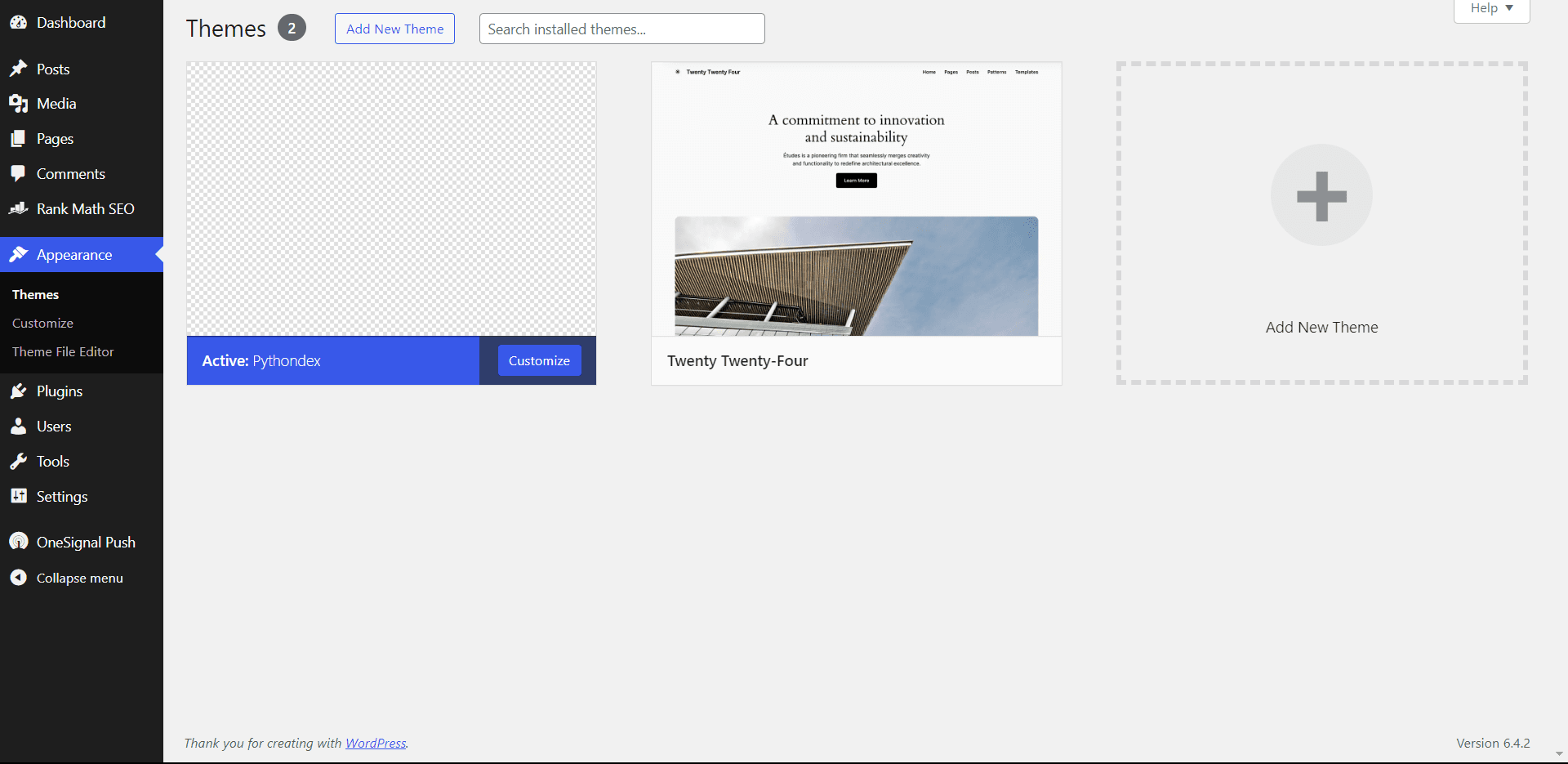
Also Read: How to uninstall wordpress in Hostinger.
So these were all the ways to install a wordpress theme in Hostinger and it is mostly same for other hosts also. Thanks for reading, Have a nice day 😊
About the author
I am Jarvis Silva, a tech enthusiast. I have 5 years of experience in website hosting and development, Now sharing all my knowledge related to web hosting and other various tech on the internet through Hostwizly.