How To Find FTP Password In Hostinger
Last Updated 06 May 2025 by Jarvis Silva
Don't know what is your FTP password at Hostinger then don't worry, In this tutorial I will show you how to find FTP password in Hostinger control panel.
In Hostinger FTP password is created for domain at onboarding so now if you want to know the ftp password then you would need to change it as Hostinger does not display FTP password in the control panel. To change a FTP password follow below steps:
- STEP 1: Login to your Hostinger control panel and go to the dashboard of your website.
- STEP 2: In the dashboard sidebar go to Files > FTP Accounts
- STEP 3: It will open the FTP accounts page where you will see your FTP details, Click on the Change FTP Password and it will ask you to enter new password for FTP.
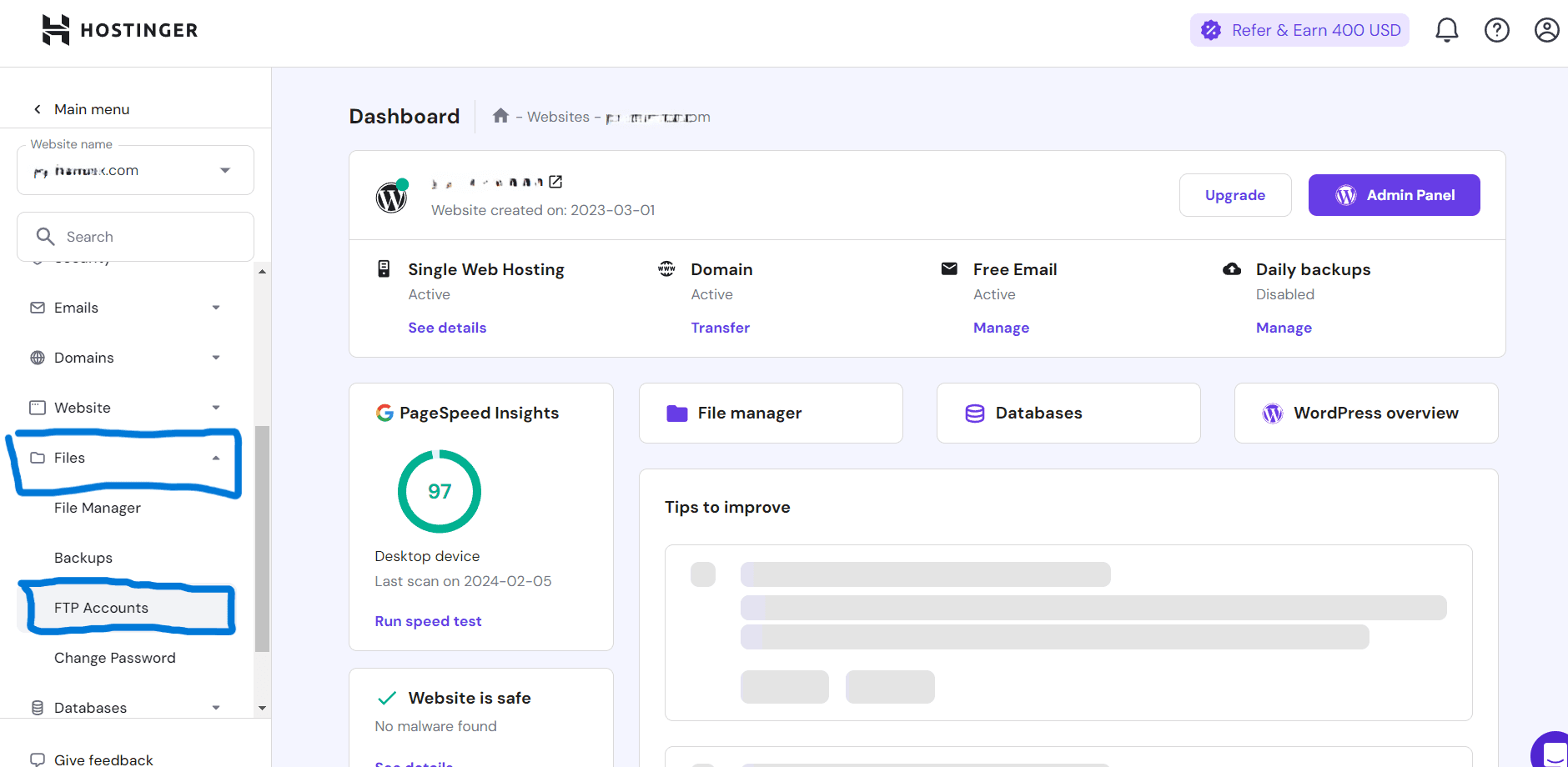
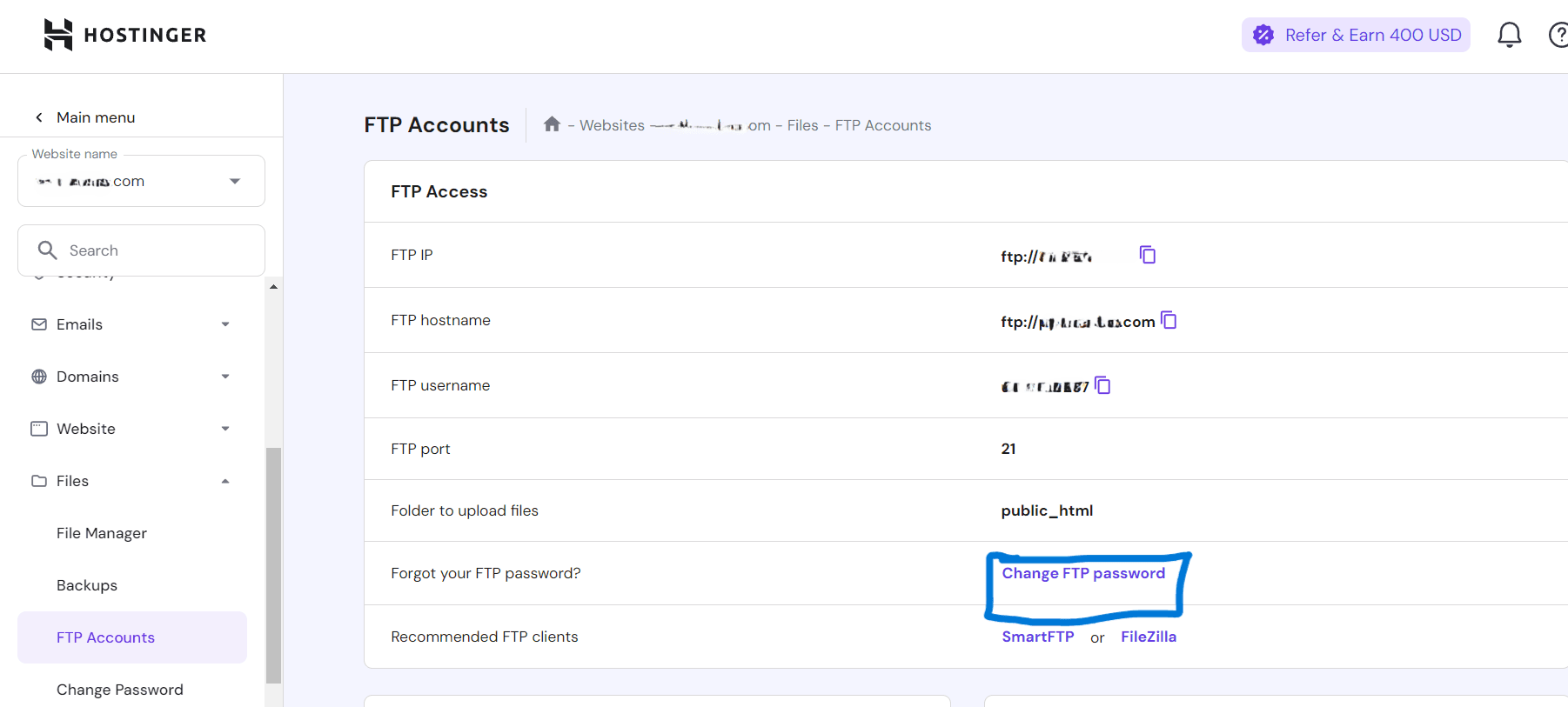
This way you will successfully have your FTP password. You can now use FTP service by using the newly created password.
Thank you for reading, Have a nice day 😊
About the author
I am Jarvis Silva, a tech enthusiast. I have 5 years of experience in website hosting and development, Now sharing all my knowledge related to web hosting and other various tech on the internet through Hostwizly.