How To Increase WP Memory Limit In Hostinger
Last Updated 06 May 2025 by Jarvis Silva
Looking for a way to increase your wordpress memory limit then you are at the right place. In this tutorial I will show you how to increase wp memory limit in Hostinger.
WP memory limit is the maximum amount of server memory a wordpress site can use at a time. By default the limit is set to 32MB which is sufficient for small sites.
But if your wordpress website is complex and uses lots of themes and plugins you may need to increase it for the site to function properly so let's increase your wordpress site memory limt.
1. Set Max WP Memory Limit In Hpanel
- Login to your Hostinger account
- Go to the dashboard of your site.
- In the dashboard sidebar go to Advanced > PHP Configuration
- In the PHP Configuration page go to PHP Options. Scroll down and you will find the memoryLimit option.
- Choose the maximum memory limit from the dropdown and click on save.
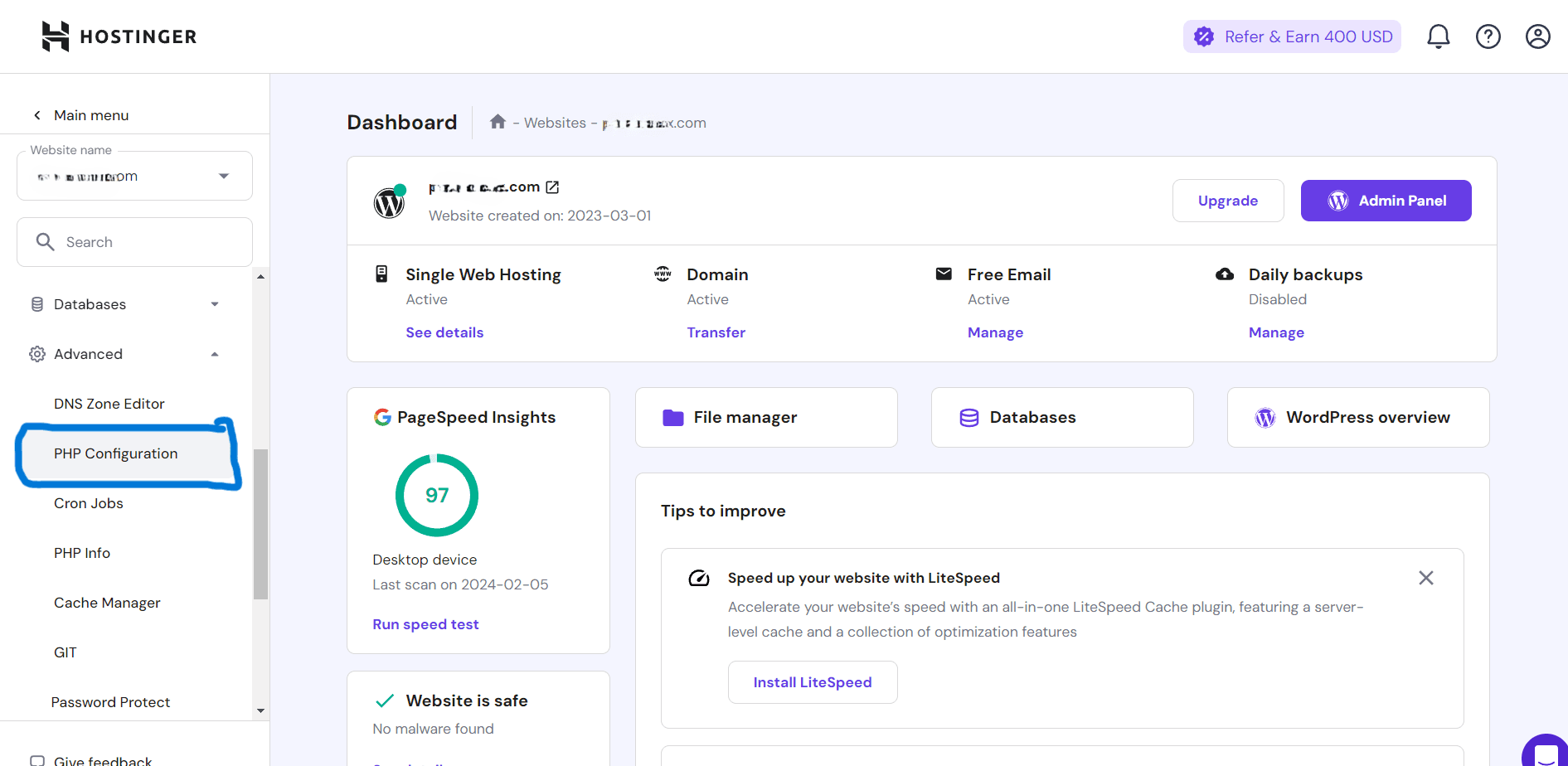
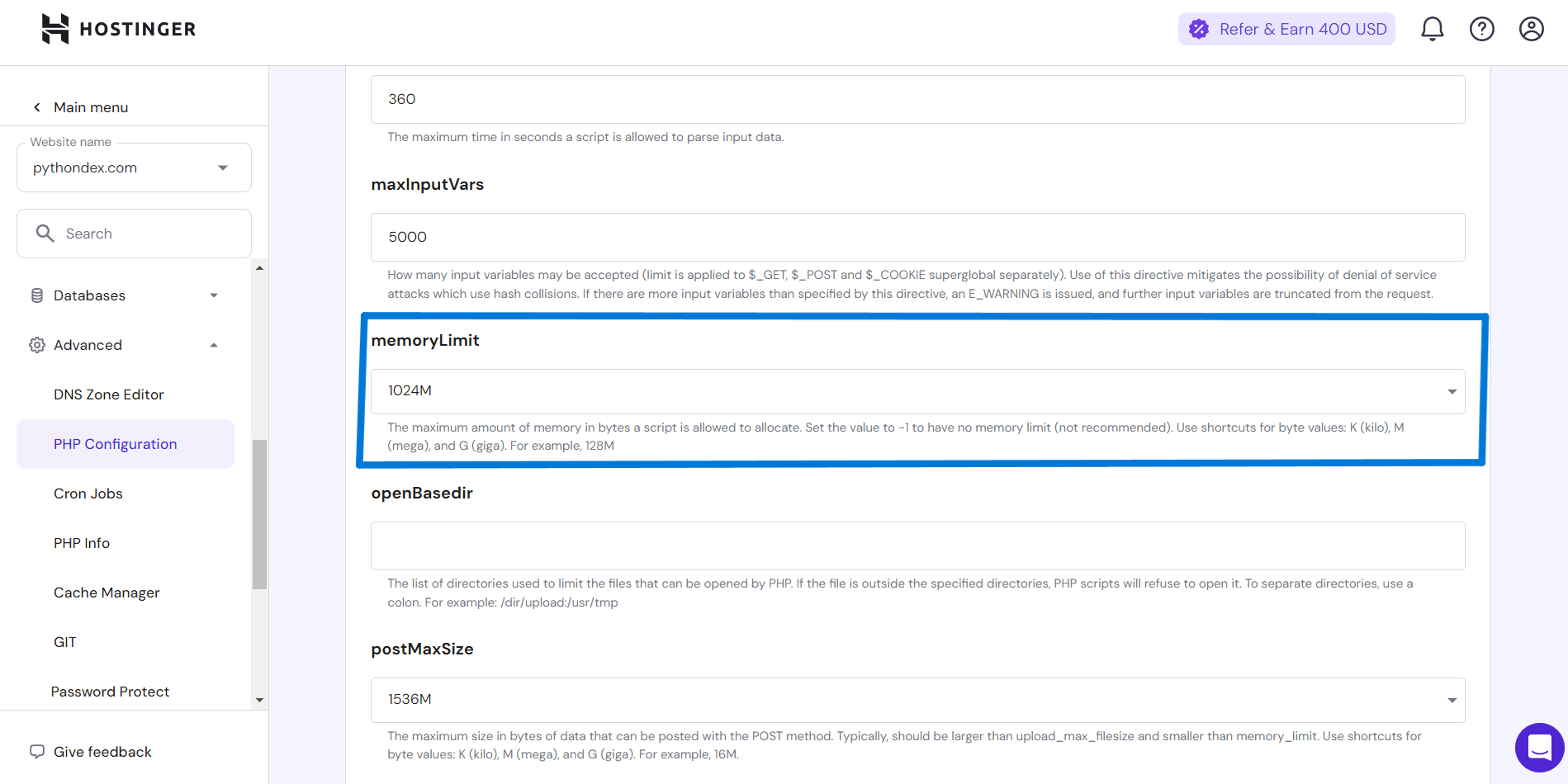
2. Increase WP Memory Limit In WP Config File
- Go back to the dashboard of your site.
- In the dashboard sidebar go to Files > File Manager and click on access files of the website.
- In the file manager go inside the public_html folder, Inside that locate the wp-config.php file.
- Open the file and scroll down to the bottom there you will find a comment: "/* That's all, stop editing! Happy publishing. */" Paste the below code above that and save.
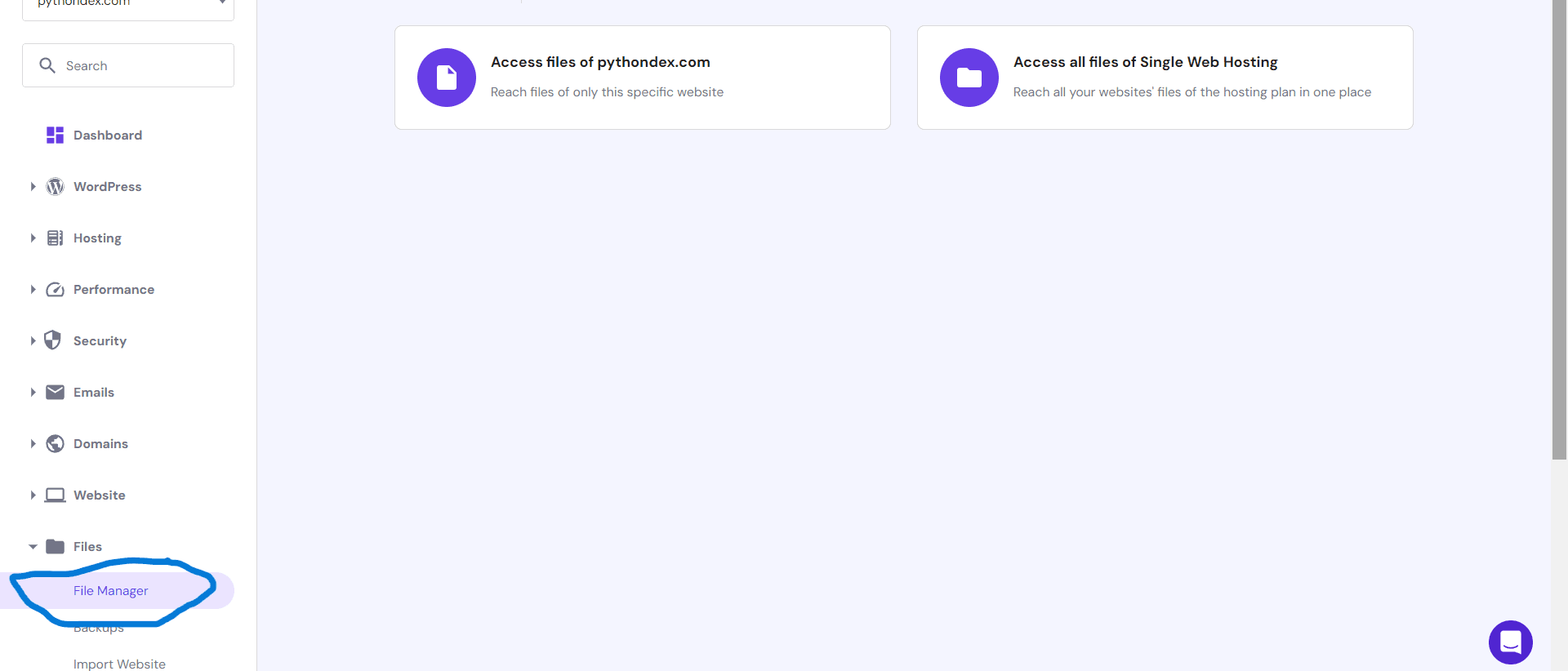
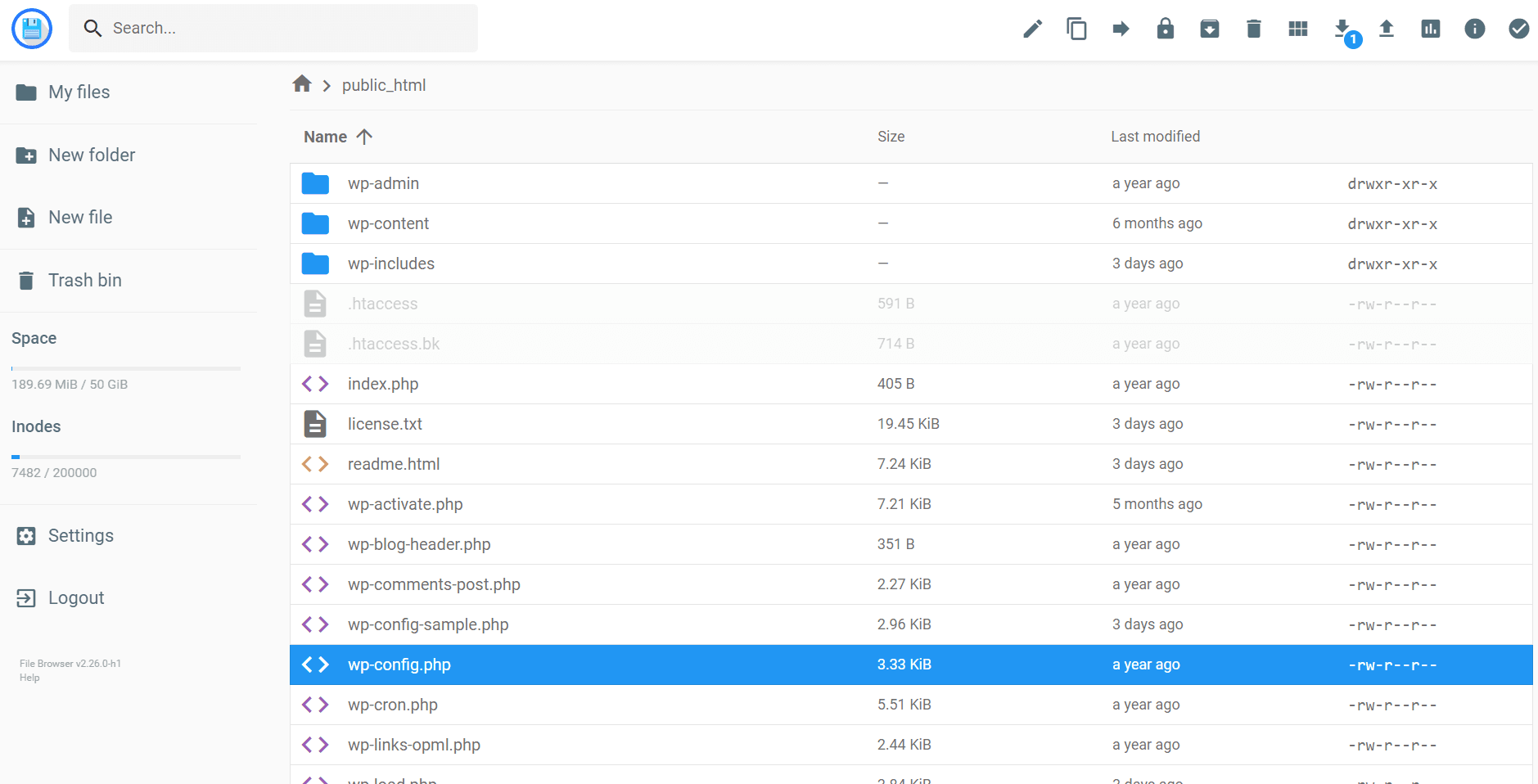
define('WP_MEMORY_LIMIT', '256M');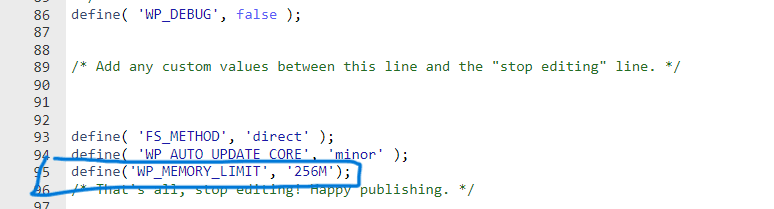
Check WP Memory Limit In Wordpress
- To check your wp memory limit login to your site wordpress admin panel.
- In the wordpress dashboard go to Tools > Site Health.
- On the Site Health page go to Info > Wordpress Constants > WP_MEMORY_LIMIT. You will see your wordpress memory limit. If you have updated it then it will reflect here.
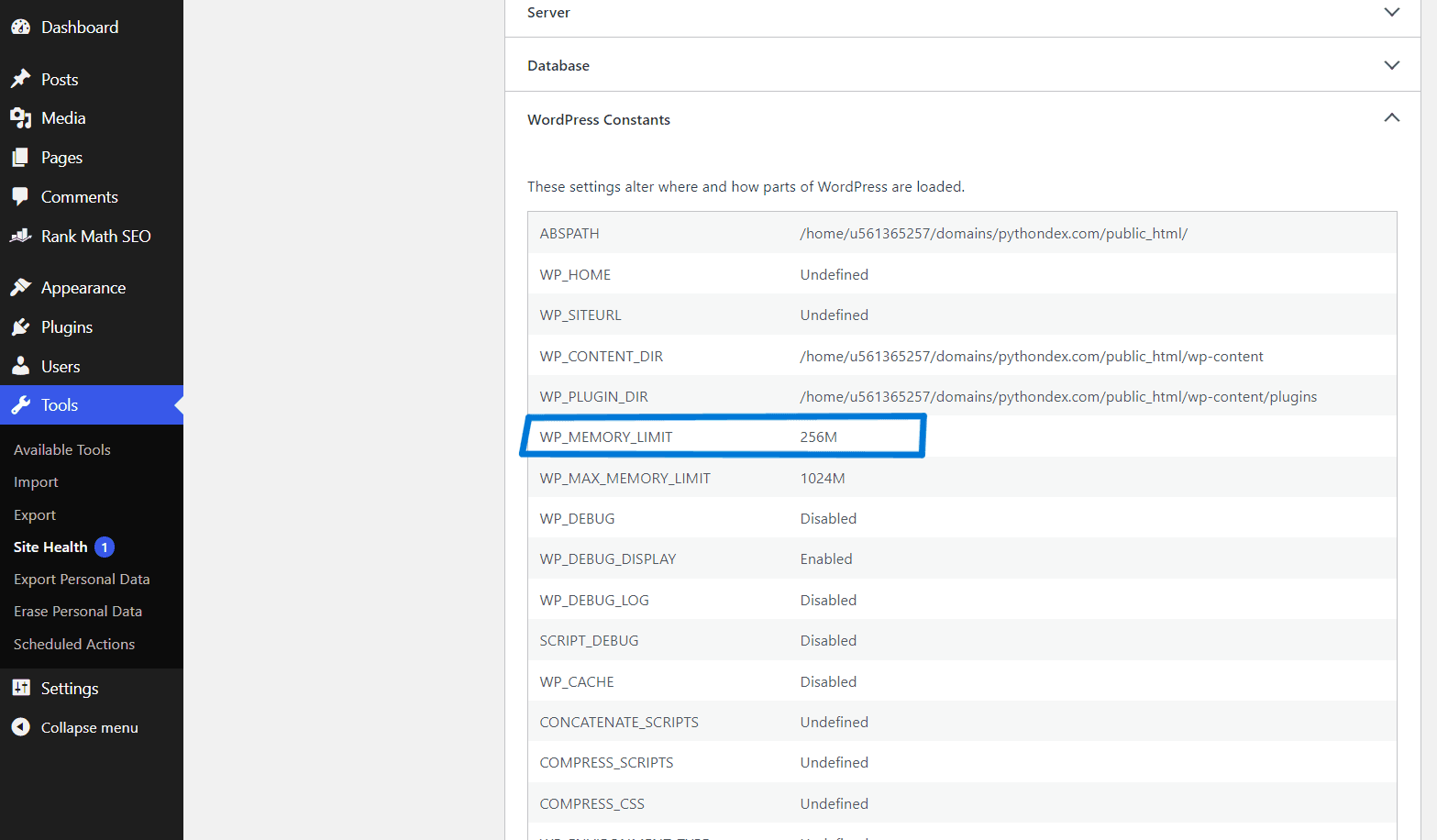
This way you can increase your wp memory limit in Hostinger. I hope you found this tutorial helpful and useful. Thank you for reading, Have a nice day 😊
About the author
I am Jarvis Silva, a tech enthusiast. I have 5 years of experience in website hosting and development, Now sharing all my knowledge related to web hosting and other various tech on the internet through Hostwizly.