How To Change PHP Version In Hostinger
Last Updated 05 May 2025 by Jarvis Silva
Want to change or update your php version of your website in Hostinger but don't know then in this tutorial I will show you how to change php version in Hostinger.
Read: Host php website on hostinger
So if you want to match PHP version of your site and hostinger hosting then can do that in Hostinger panel, let's see how to do it.
Steps To Change PHP Version In Hostinger
- Login in to your Hostinger account and go to the dashboard of the website you want to change the php version of.
- Now in your sidebar of your dashboard there will many tabs if you scroll a little you will see a advanced tab click on it and it will open a dropdown in that click on php configuration.
- Now it will open php configuration under php version there will multiple php versions listed with current php version selected you can select the php version you want and click on update.

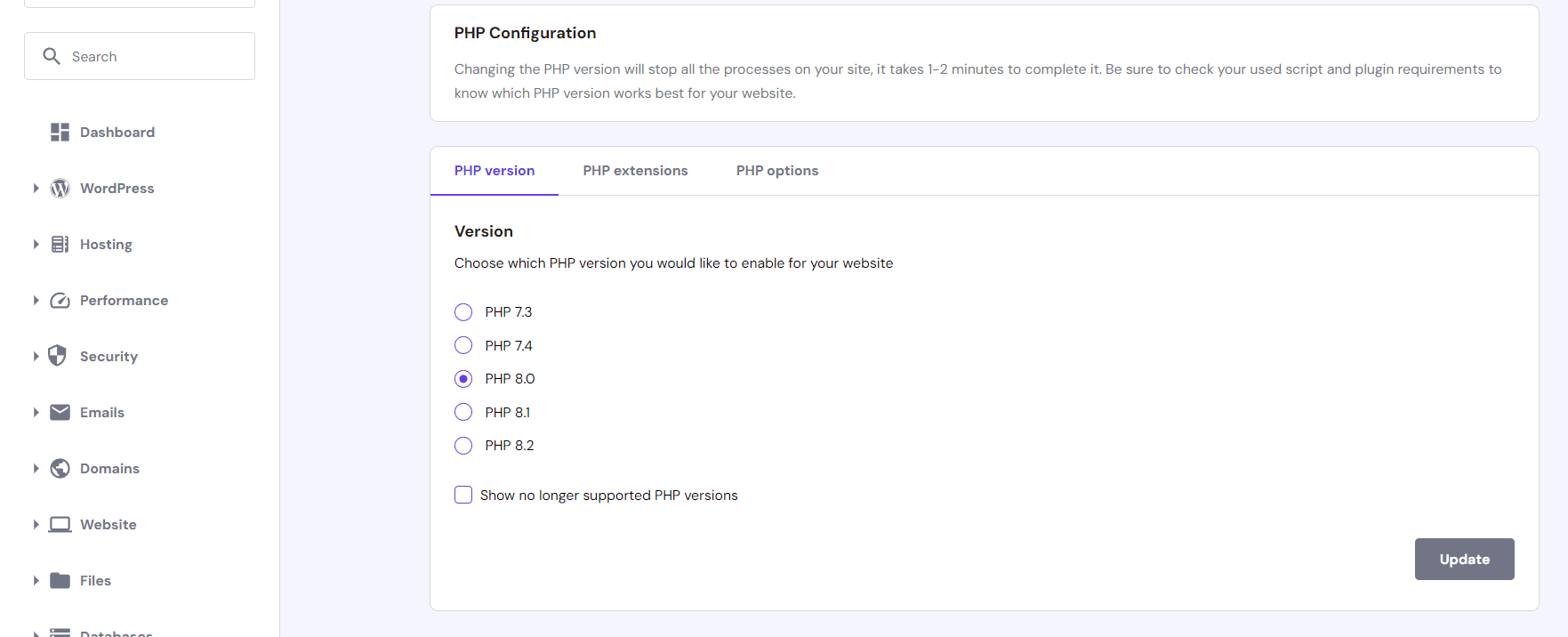
Your php version of your website at Hostinger will be changed.
Which PHP Version Should You Use?
Now if you don't have a specific php version requirement it is recommended to use the latest stable php version which is 8.2 at the time of writing this article.
You can check the latest stable php version at php website.
Conclusion
So this was everything required to change or update php version in Hostinger so make sure you choose the right php version for your site or go with latest one, I hope you found this article helpful and useful.
If you face any issues while or after changing php version you can contact Hostinger's customer care they will be there to help you. Thank you for reading, Have a nice day 😊
About the author
I am Jarvis Silva, a tech enthusiast. I have 5 years of experience in website hosting and development, Now sharing all my knowledge related to web hosting and other various tech on the internet through Hostwizly.