How To Connect Godaddy Domain To Hostinger
Last Updated 03 April 2025 by Jarvis Silva
Have a domain on Godaddy want to host it on Hostinger then you are at the right place in this tutorial I will show you how to connect Godaddy domain to Hostinger.
So to follow this tutorial you only need two things:
- A domain at Godaddy if you don't have then go to Godaddy and get one.
- A account at Hostinger, Don't have one get it now by using Hostinger discount link, you can get the most cheapest plan starting at $2.99 per month.
We will use the nameservers method to connect our Godaddy domain to Hostinger so let's see step by step how to do it.
1. Add domain to Hostinger
- Login to your Hostinger panel.
- Go to websites section and click add website, If you have just purchased the hosting and did not add any website it will ask you at the starting to add a website the process is same.
- After clicking on create it will ask you what is your website type you can select accordingly.
- Next it will ask you if you want to create a new or migrate a website click on skip create an empty website.
- Now it will ask you to continue using existing domain or buy a new domain from Hostinger, since we are using Godaddy domain click on use an existing domain.
- It will show a input to enter your domain name so enter your domain name there eg: demo.com. and click continue.
- Now it will show you that you need to change your nameservers at your domain provider to following nameservers:
- ns1.dns-parking.com
- ns2.dns-parking.com
So till now we added the domain successfully to Hostinger but In your Hostinger panel it will show you domain not pointing to Hostinger now we just need to change the nameservers of our domain at Godaddy.
2. Change nameservers to Hostinger nameservers in Godaddy
- Login in to your Godaddy account and go to DNS management of your domain and go to nameservers section it would look like below image:
- Now click on change nameservers, a popup will open with the options go with Godaddy nameservers or use your own nameservers select I'll use my own nameservers.
- Now you just need to enter both the nameservers I told above there and click on save.
- It will ask you for confimation make sure to click I confirm to change nameservers, after that it will display a message saying it can take around 24 hours for dns propogation, mostly it is done quickly.
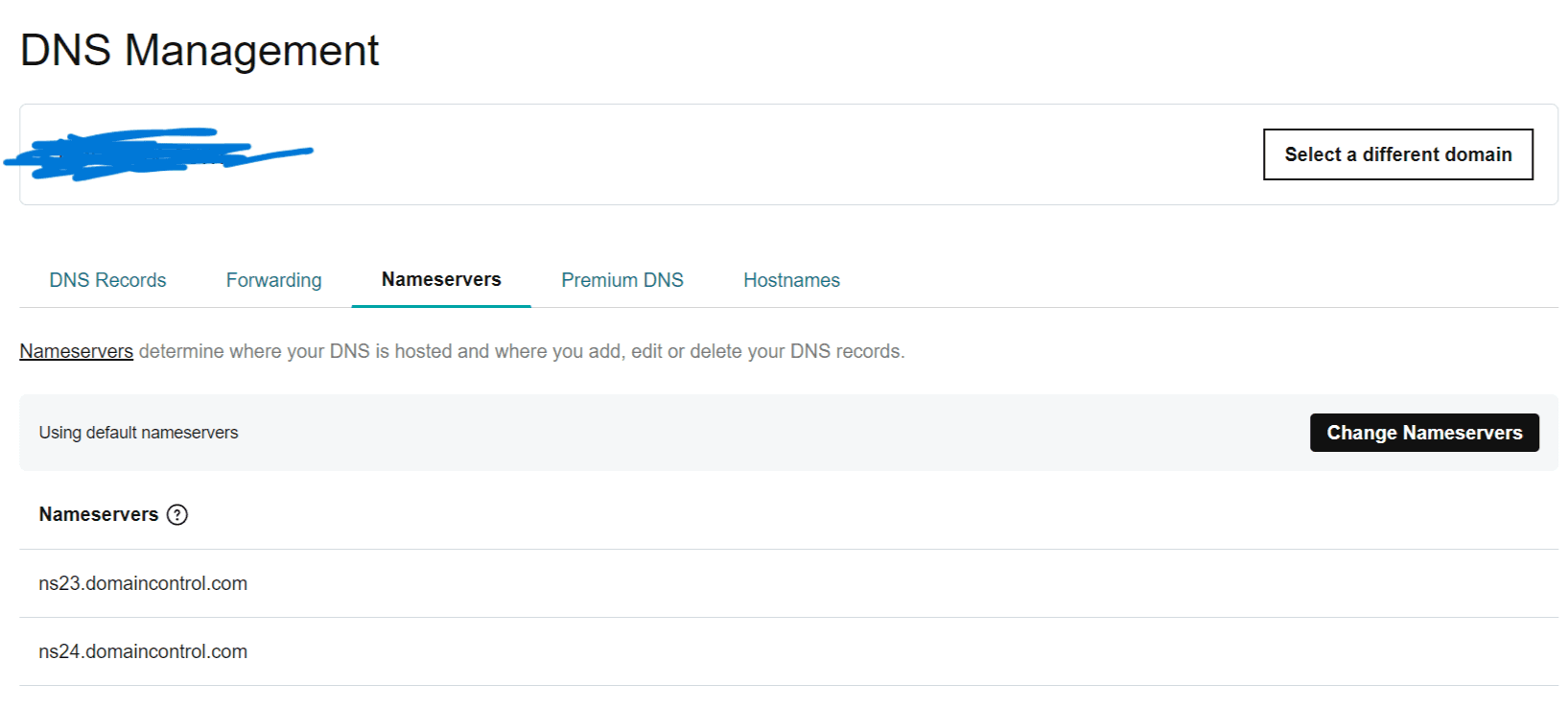
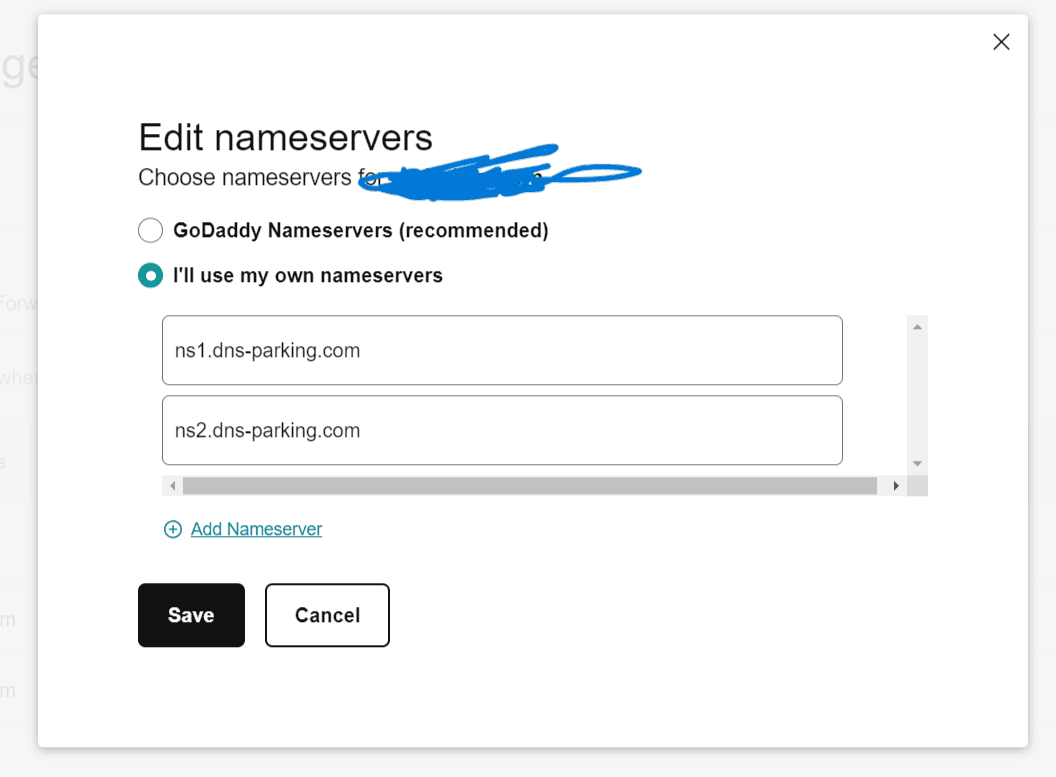
Now if you go to your Hostinger panel you should see the message domain not pointing gone or refresh your browser it should go and if you visit your domain you should see a Hostinger default page showing up.
Congrats we successfully connected our Godaddy domain to Hostinger, Now you can visit your website, install wordpress and other tools.
Note it can take around 24 hours for DNS to fully propogate.
About the author
I am Jarvis Silva, a tech enthusiast. I have 5 years of experience in website hosting and development, Now sharing all my knowledge related to web hosting and other various tech on the internet through Hostwizly.