How To Install Wordpress In Hostinger
Last Updated 06 May 2025 by Jarvis Silva
Not sure how to install WordPress CMS on Hostinger? Don't worry; you've come to the right place. This tutorial will teach you how to install WordPress on Hostinger, so follow along until the end.
Wordpress is a popular free CMS used by many for blogging and other content websites. It is beginner-friendly and quite easy to set up.
Hostinger provides an easy way to install WordPress. It offers a one-click WordPress installer service that will install WordPress on your site in seconds. So, let's proceed and install WordPress.
Steps To Install Wordpress In Hostinger
- Login to your Hostinger account and go to the dashboard of the site you want to install wordpress on.
- In the sidebar go to Website>Auto Installer.
- Now it will display a list of softwares/applications you can install, The first applications listed will be Wordpress click on Select.
- It will open a popup which will ask you to enter your site title and wordpress login credentials. Click on Next.
- Now it will ask you to select the wordpress version, language and update settings. Keep the default selected and click on Install.
- Now it will take some time to install wordpress on your website like 30 seconds to 1 minute, if you go back to the autoinstaller page you will see wordpress installed under Installed Applications.
- You can visit your website at https://your-domain.com/wp-admin, It will ask you to enter your username and password, here enter the credentials you entered at the beginning of wordpress installation.
- After login it will take you to your site wordpress dashboard where you can manage your site.
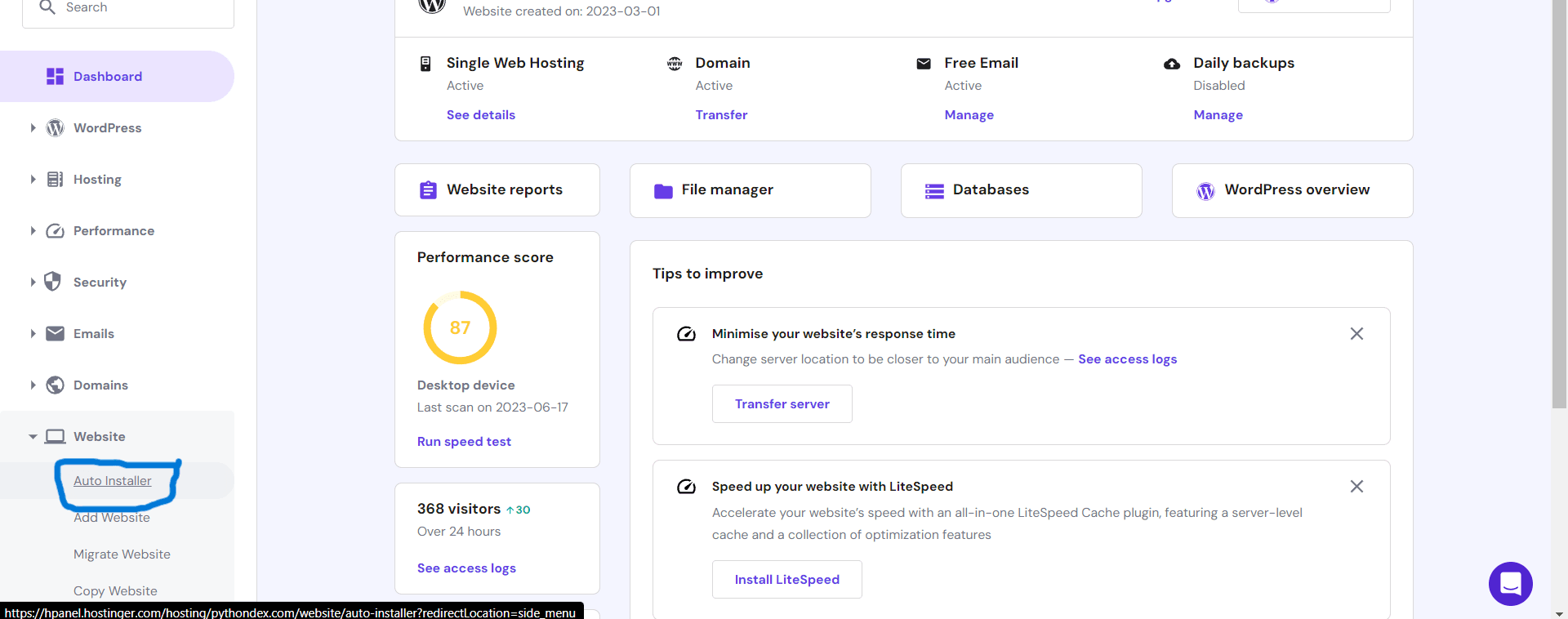
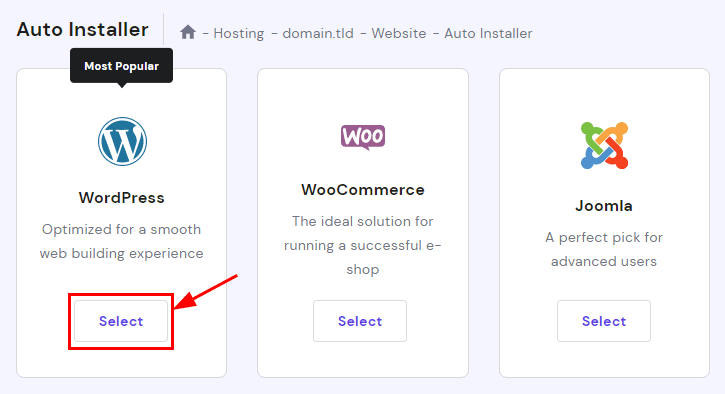
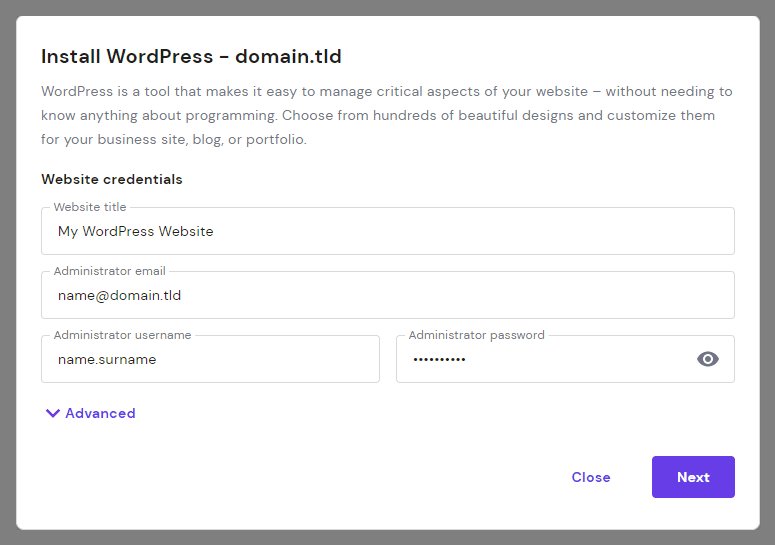
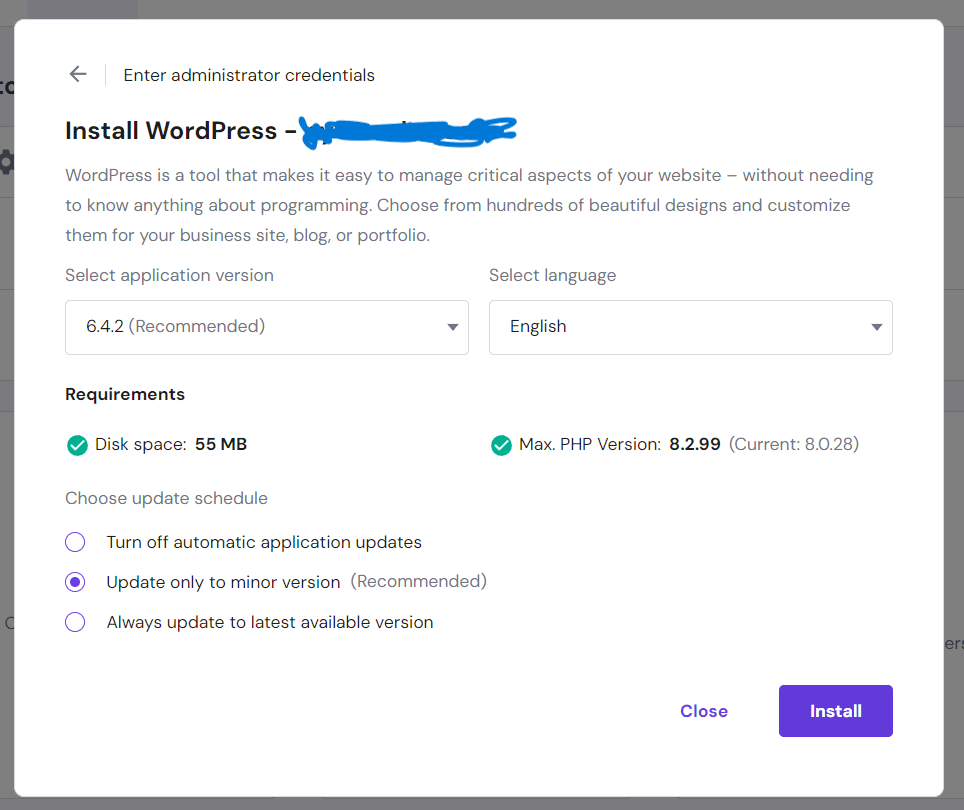
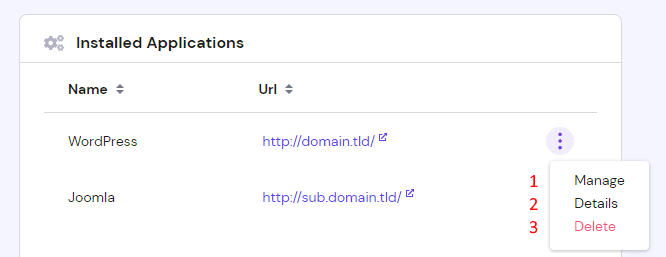
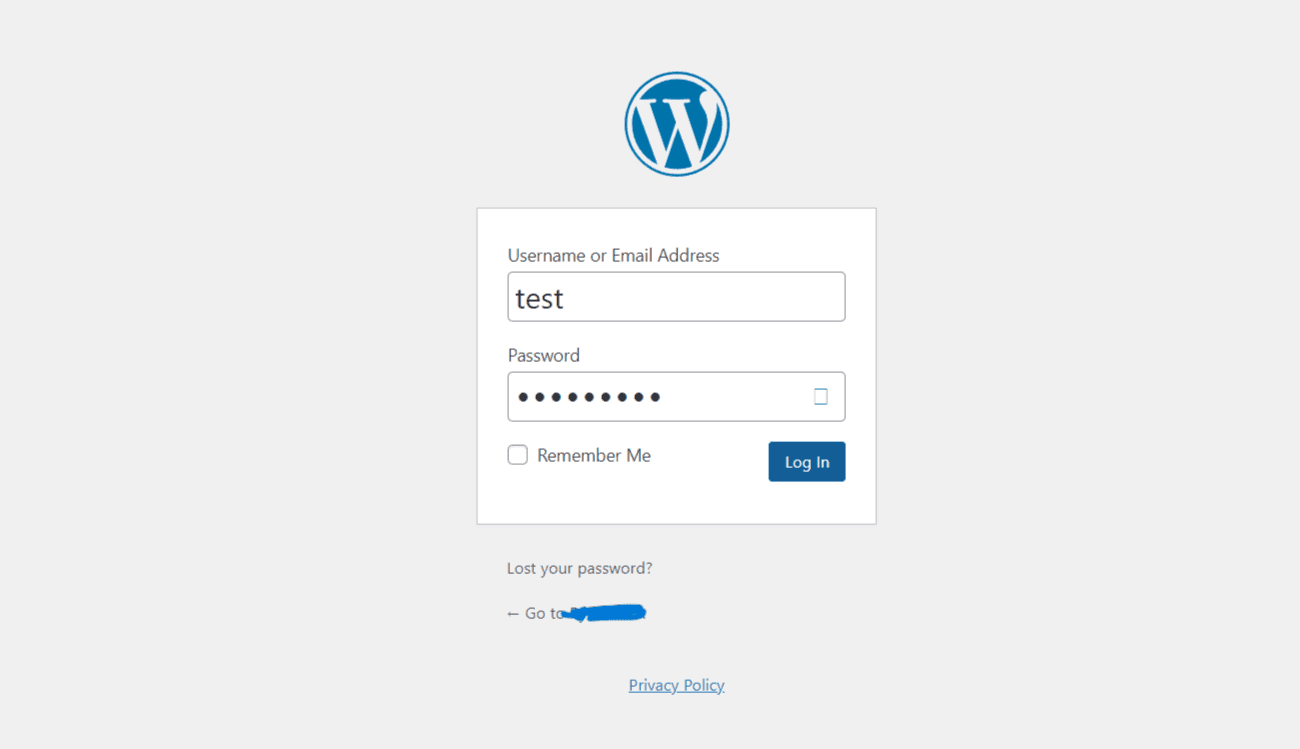
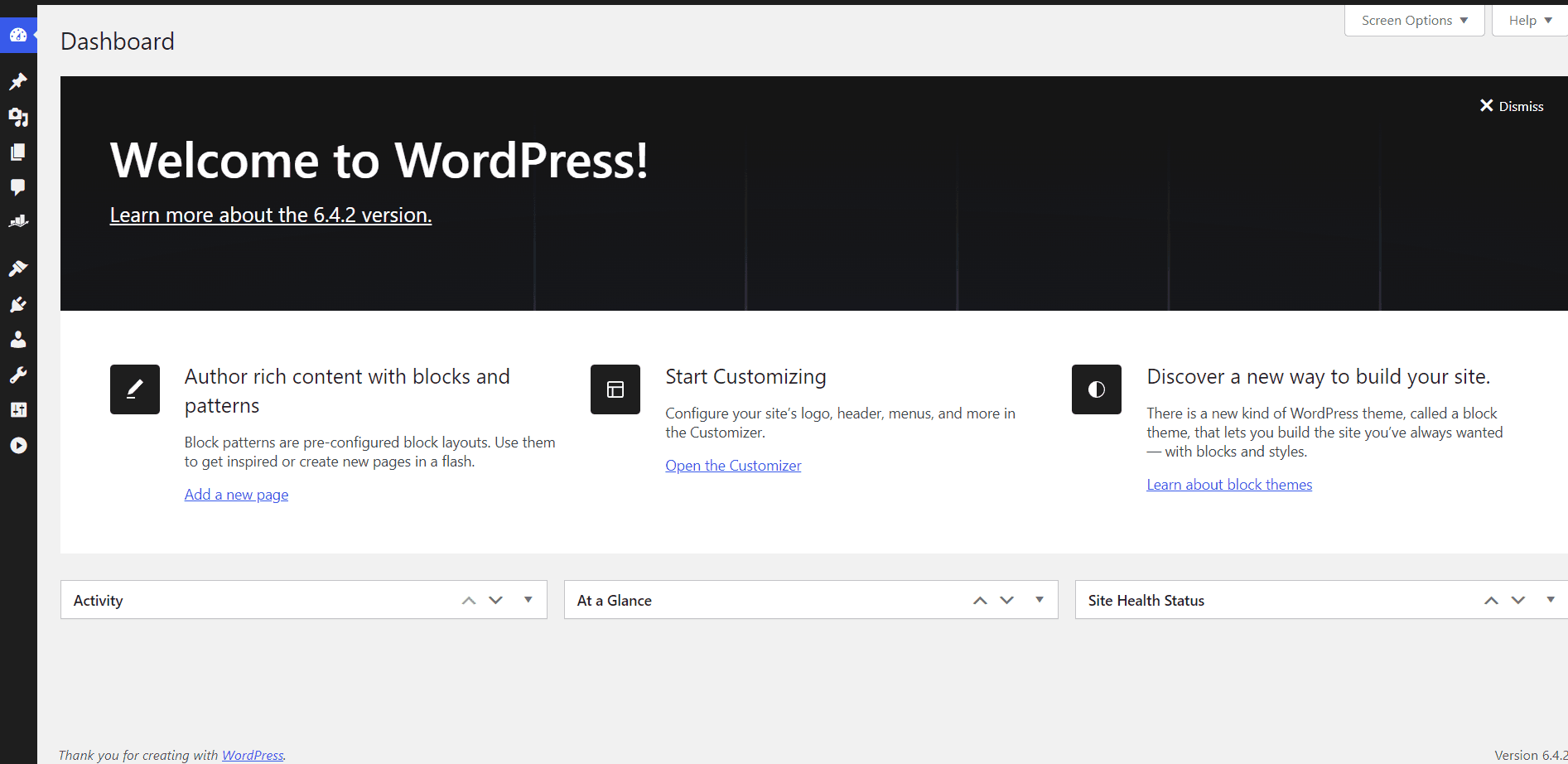
Also Read: How to uninstall wordpress in Hostinger.
So this everything you needed to do to install wordpress in Hostinger. This was the most simplest and easiest way to install wordpress.
About the author
I am Jarvis Silva, a tech enthusiast. I have 5 years of experience in website hosting and development, Now sharing all my knowledge related to web hosting and other various tech on the internet through Hostwizly.