How To Switch From Hostinger Website Builder To Wordpress
Last Updated 06 May 2025 by Jarvis Silva
Want to switch your site from Hostinger website builder to wordpress cms then don't worry, In this tutorial I will show you how to how to switch from hostinger website builder to wordpress.
Whether you're looking for more flexibility or advanced features, moving to Wordpress can be a smart move. So let's see step by step how to switch to wordpress.
Step 1: Backup Your Website
Before making any changes if you have used the Hostinger website builder for long time you may have created content that you would like to use in your wordpress site.
Once we remove the site from Hostinger website builder everything will be deleted permanently so before that backup your site content, to do that follow below steps:
- Go to dashboard of your website made using Hostinger builder, In the sidebar click on ... > Export website Files
- It will open export website files page like below, On that page you will see Download website files button click on it. It will download zip file containing all the content of your website.
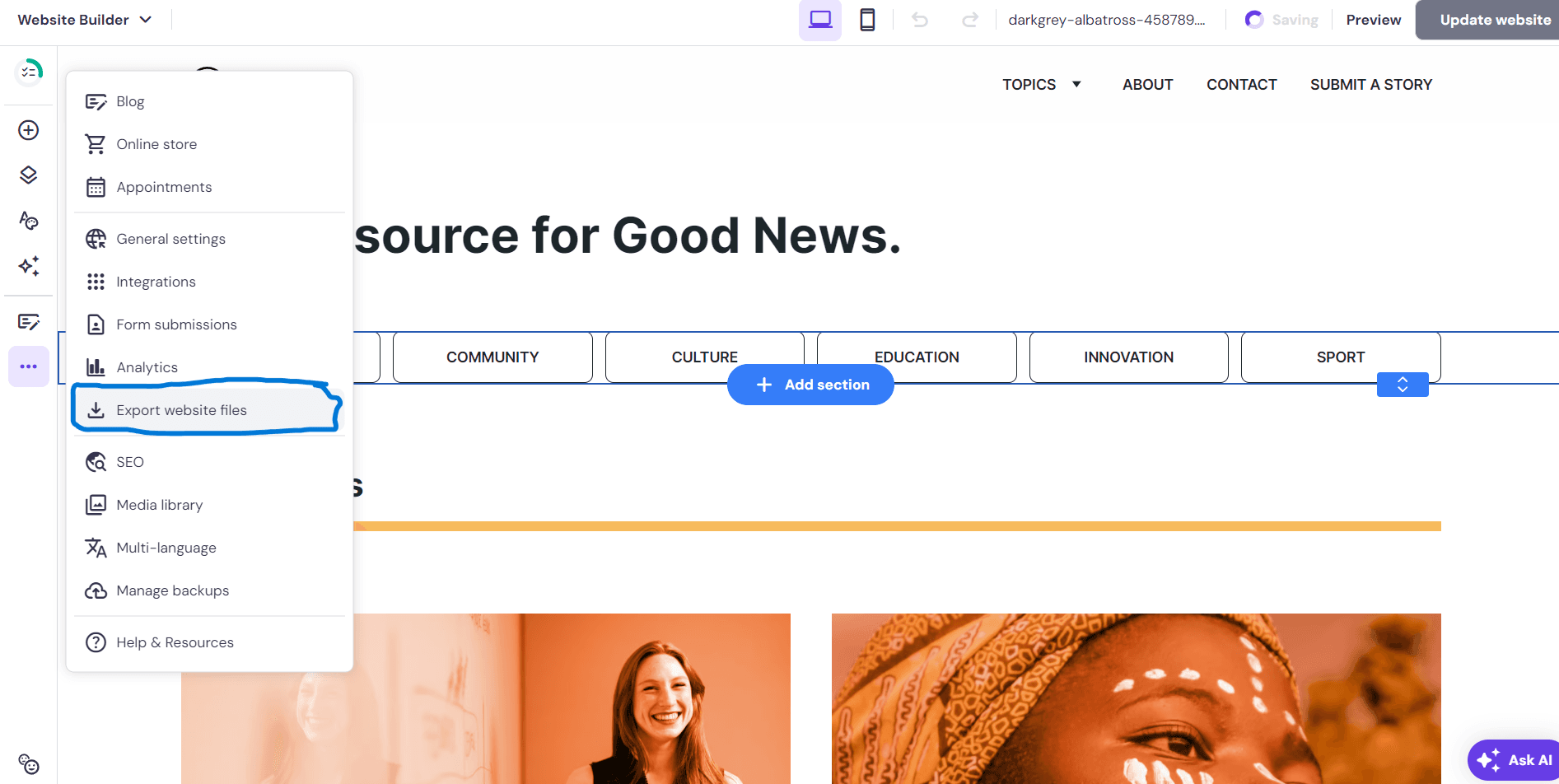
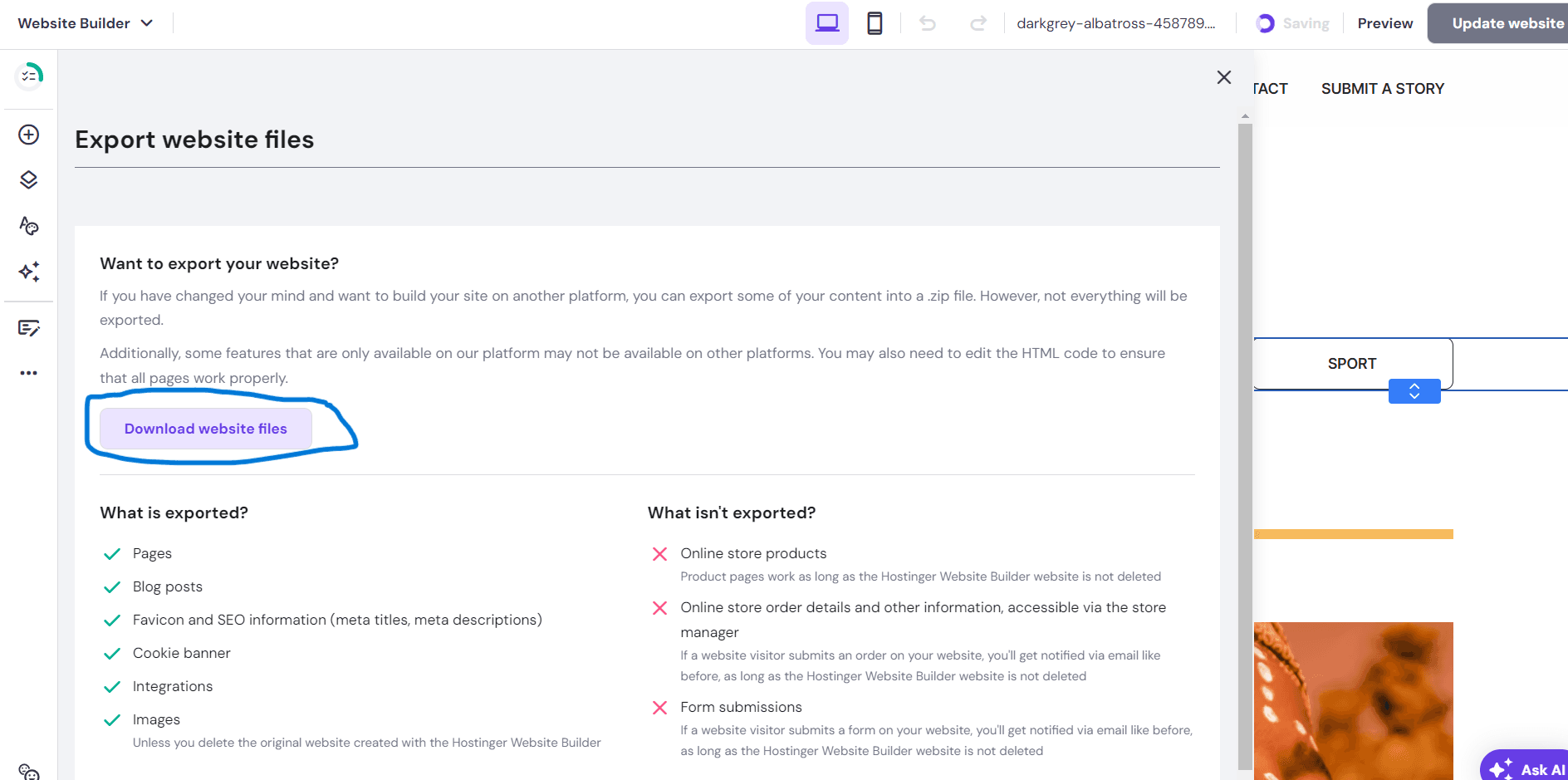
Step 2: Delete Website
After backing up you can delete your website by going to Hostinger websites click on 3 dots and delete.
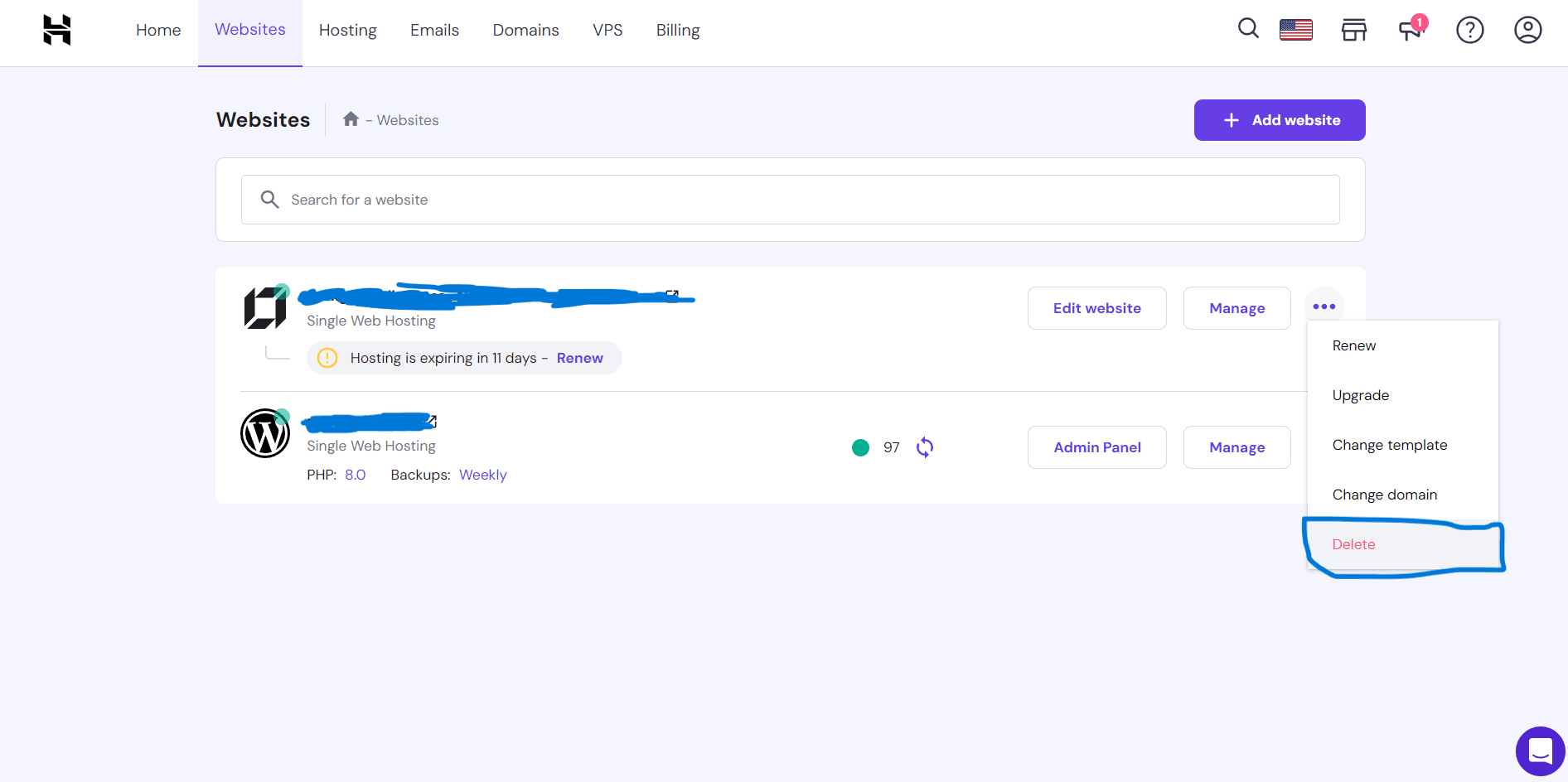
Step 3: Create New Site
Now create a new site by going to Websites > Add Website > Click on Wordpress

Complete the setup by entering your website details and credentials.
Step 4: Import Content Manually
Now there is no automatic way for directly uploading the zip file and importing the content, one needs to manually copy the content from the downloaded zip file and create a new post in wordpress and paste the content inside it.
Summary
So this was the tutorial for switching from Hostinger builder to Wordpress, I hope you found it helpful and useful. Do share it with someone who might need it.
Thank you for reading, Have a nice day 😊
About the author
I am Jarvis Silva, a tech enthusiast. I have 5 years of experience in website hosting and development, Now sharing all my knowledge related to web hosting and other various tech on the internet through Hostwizly.