How To Backup Emails From Hostinger
Last Updated 06 May 2025 by Jarvis Silva
If you use Hostinger mail service and you want to how to backup your emails in it then you are at the right place. In this tutorial, I will show you how to backup emails from Hostinger webmail.
Steps To Backup Emails From Hostinger Webmail
- Login in to your Hostinger webmail account.
- So if you want to backup all the emails in your inbox, In the top click on Select > All. This will select all the mails in your inbox.
- After selecting all the mails, In the top right side there will be a button named More > Download > Select your format to download. This will download all your emails in your machine.
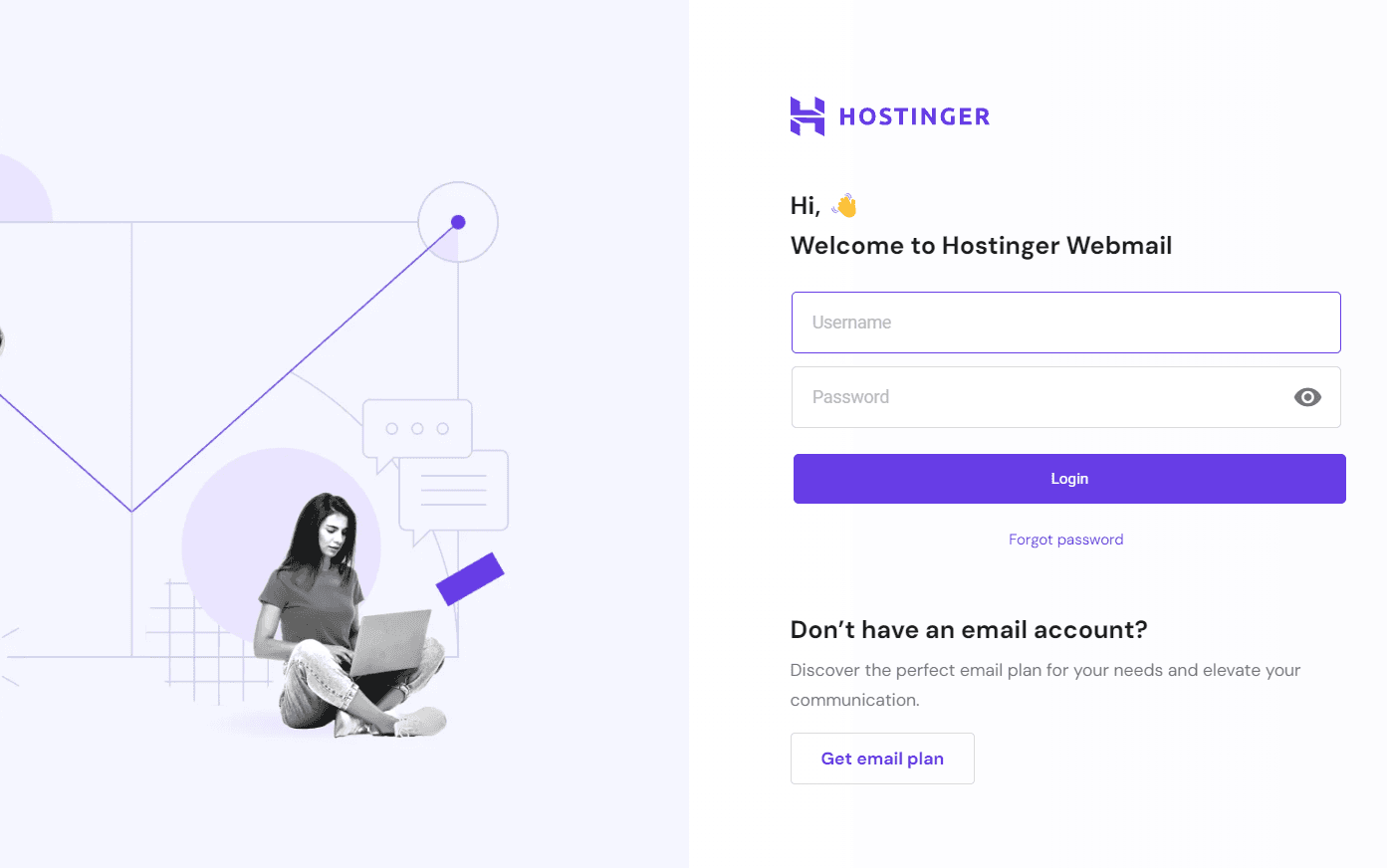
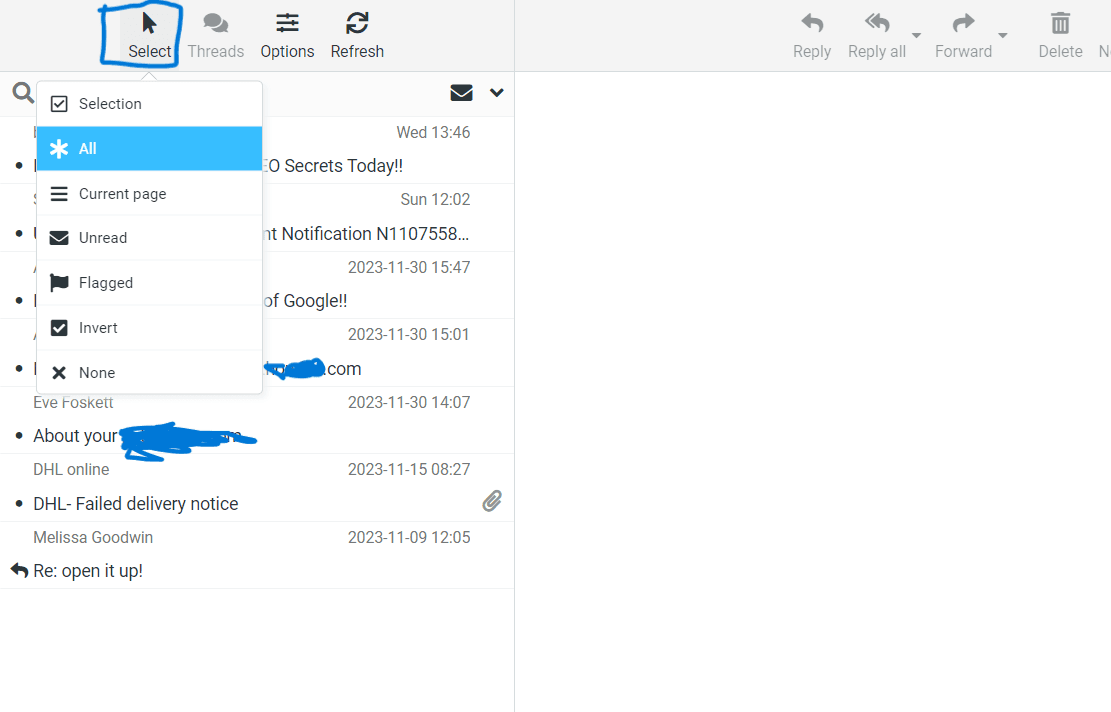
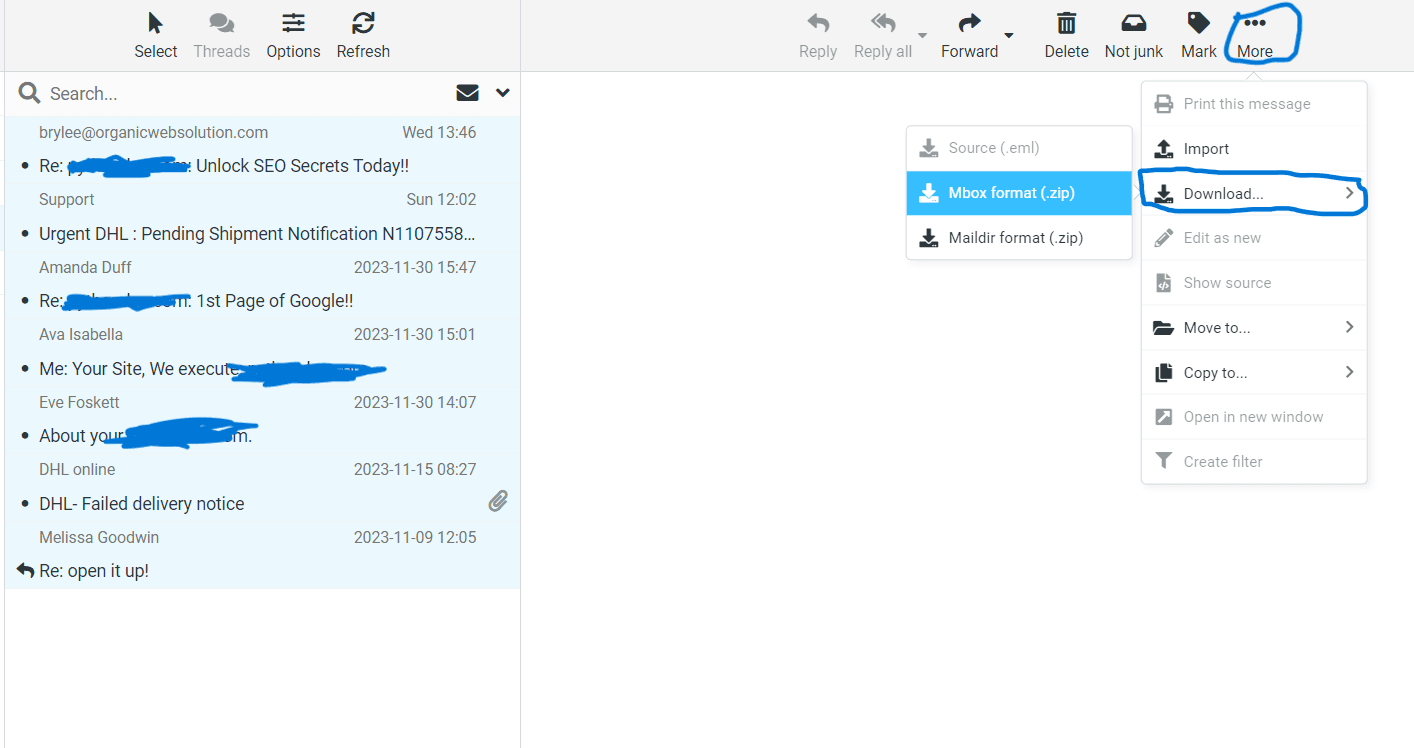
Now we have a complete backup of our emails. You can use this backup and get your emails back if mistakenly lost or hacked by going to top right side menu More > Import > Select your download backup file.
Also Read: How to setup Hostinger Email On Gmail.
This was everything required to backup emails in Hostinger webmail, I hope you found this tutorial helpful and useful. Thank you for reading, Have a nice day 😊
About the author
I am Jarvis Silva, a tech enthusiast. I have 5 years of experience in website hosting and development, Now sharing all my knowledge related to web hosting and other various tech on the internet through Hostwizly.