How To Setup Hostinger Email On Gmail
Last Updated 06 May 2025 by Jarvis Silva
Looking to use hostinger email in gmail but don't know how to setup then you are at the right place. In this article, I will show you how to setup Hostinger email on gmail.
It becomes very convinient to be able to send and recieve business mails in gmail as everyone uses it so now let's see how to setup step by step.
Requirement Note: You need to have a active Hostinger email account to proceed.
1. Gather Your Email Settings From Hostinger
- Login to your Hostinger account, go to the emails section, select email you want to add to gmail.
- It will open your email account dashboard, in the left sidebar you will see Connect Apps & Devices Option click on it, It will open the below page.
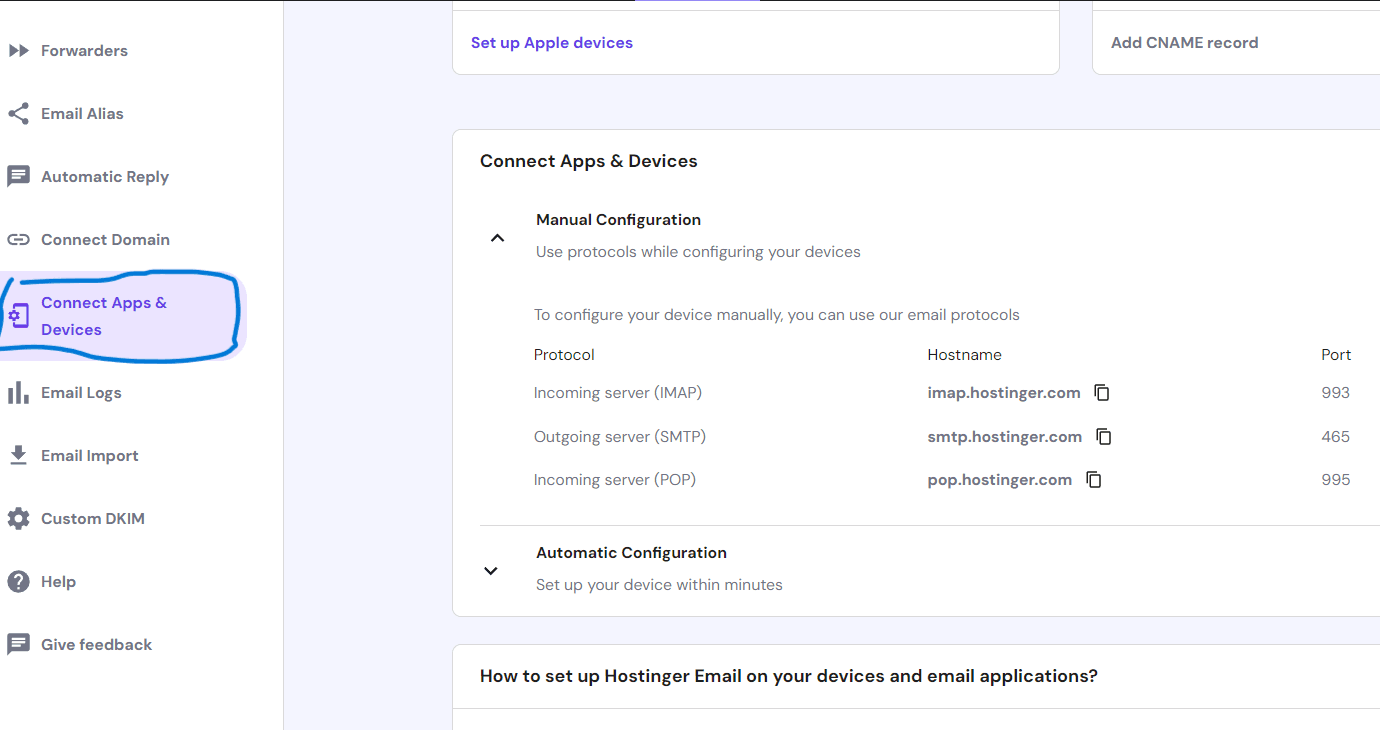
Note the Outgoing Server(SMTP) and Incoming Server(POP) Hostname and Port as we need them later.
2. Enable POP/IMAP In Gmail
- Go to gmail and login using your gmail account which you want to configure with your Hostinger email. Note you need to login on web browser in desktop don't use the app version.
- In your gmail top right side there will be a settings icons click on it, It will open drawer where there will options labled as See all settings click on it.
- Now it will open the gmail settings page, In the settings menu you will the option Forwarding and POP/IMAP click on it and it will open a page looking like below.
- On this page you need to enable POP for all email and enable IMAP as shown in above image. Stay on this page itself for the next step
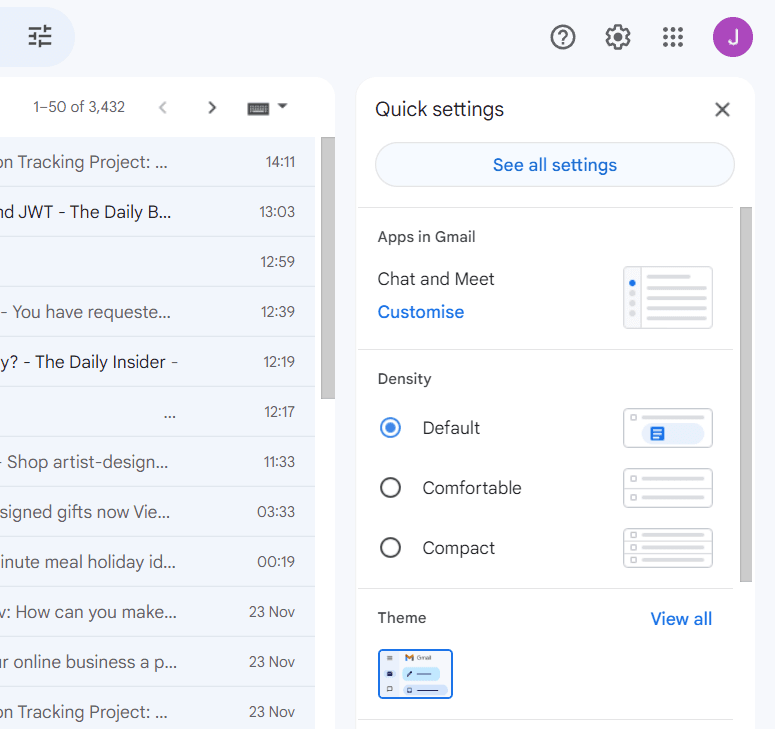
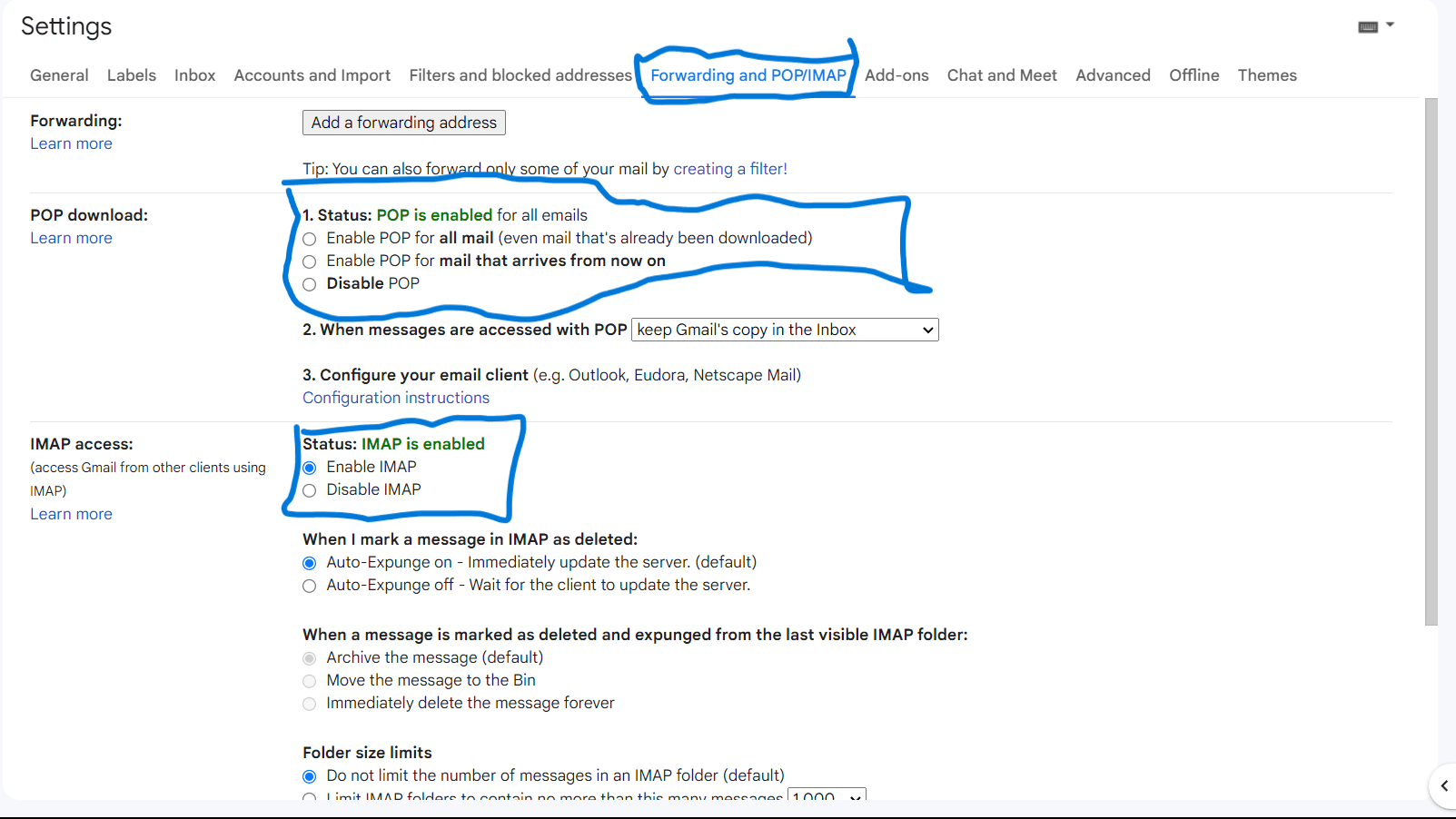
3. Configuring Hostinger Email On Gmail For Sending Emails
Now to send mails from gmail using Hostinger professional email we need to add hostinger email account in gmail send users so let's see how to do it.
- In the settings page menu you will Accounts & Import option click on it and it will open a page like below:
- On the page there will be send mail as section, in that there Add another email address link click on it, It will open a popup to configure our Hostinger email for sending mails using gmail.
- Now it will open a popup asking you to enter the name and email address you want to add to your gmail account, enter the name you want to display while sending mails and email will be Hostinger email you want to add. Click on next step after filling.
- Now it will ask you to enter the smtp server for hostinger which is smtp.hostinger.com with port number 465.
- In the username and password column add the username and password you use to login in your Hostinger webmail and click on add account it will send you a verification mail at your hostinger webmail, Click on verification link and confirm it.
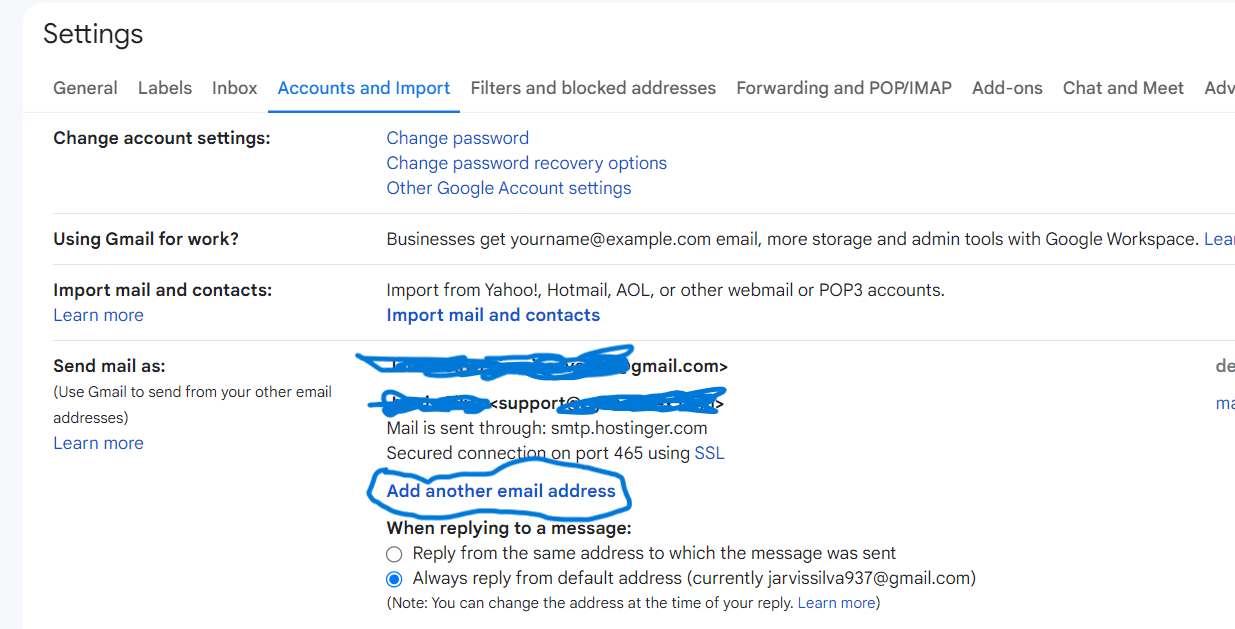
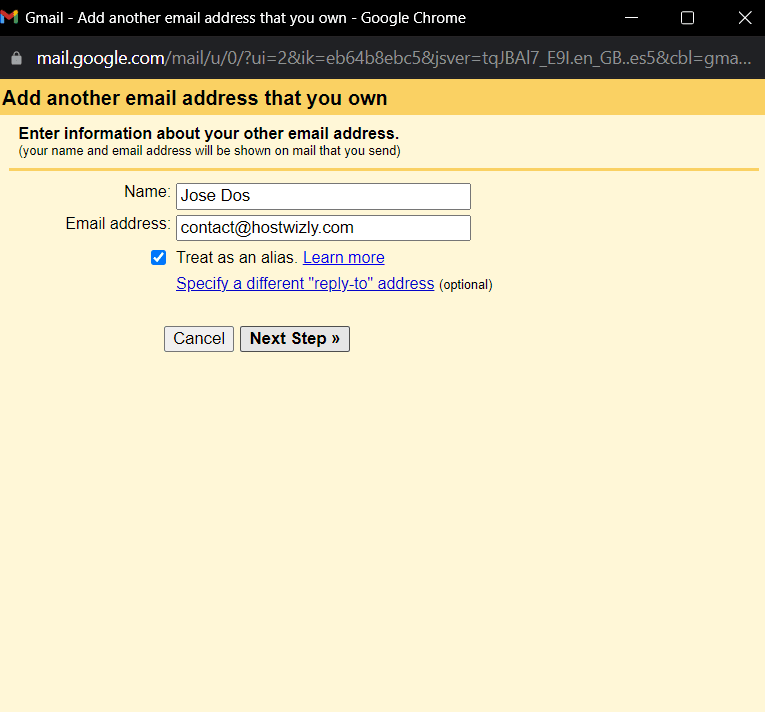
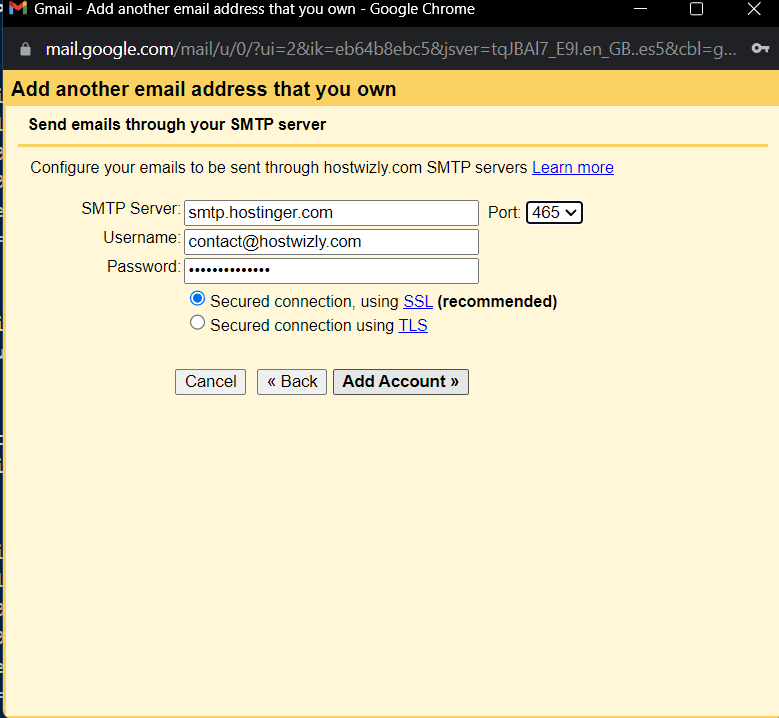
And this will enable you to send emails from Gmail using your professional email at Hostinger.
To send using your Hostinger professional email click on compose and in the from column you will see a option to choose which email you want to send from.
4. Configuring Hostinger Email On Gmail For Recieving Emails
Now inorder to recieve the emails sent to our professional Hostinger mail on Gmail we need to add our Hostinger pop server details in Gmail let's see how to do it.
- In the Gmail Accounts & Import settings page only you will see a option labeled as Import mail and contacts click on it.
- After clicking the Import mail and contacts button a popup will open looking like below asking to enter your email so enter your hostinger email and click on continue.
- It will open another popup where you need to enter your hostinger email, password and username you use to login to your hostinger webmail username is mostly the email.
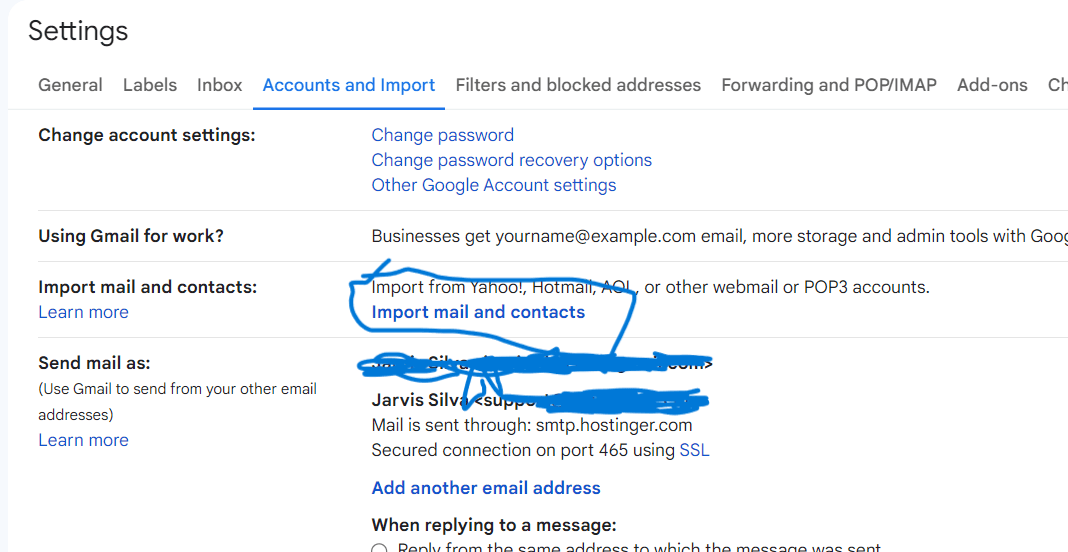
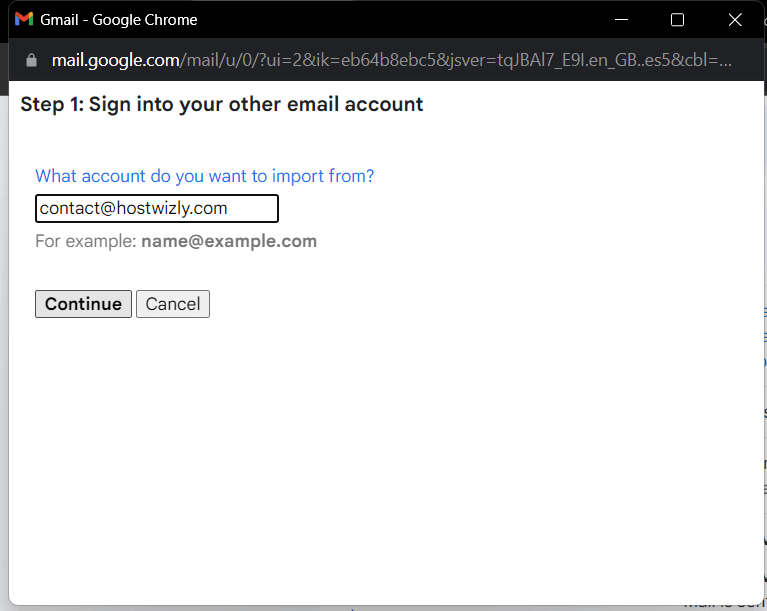
In the pop server field you need to enter pop.hostinger.com with port number 995 you will also find it in your Hostinger email configuration page and click on continue.
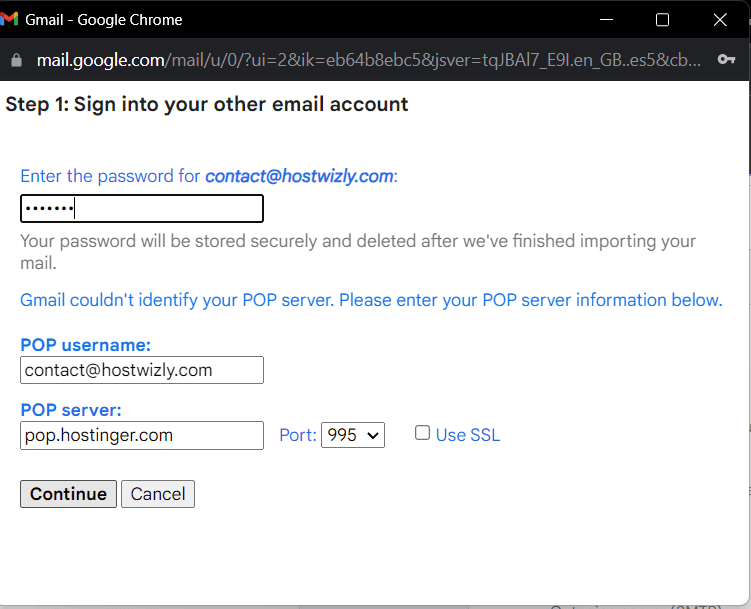
This will import all the mails sent to your hostinger email in your gmail so any email sent to your hostinger email you will come directly in your gmail inbox. So this was everything required for setting up hostinger email on gmail.
Also Read: How to setup Hostinger email on Outlook.
I hope you found this tutorial helpful and useful, do share this article with someone who is looking to setup Hostinger email on Gmail. Thank you for reading, Have a nice day 😊
About the author
I am Jarvis Silva, a tech enthusiast. I have 5 years of experience in website hosting and development, Now sharing all my knowledge related to web hosting and other various tech on the internet through Hostwizly.