How To Download Files From Hostinger File Manager
Last Updated 06 May 2025 by Jarvis Silva
In this tutorial I will show you how to download files from Hostinger file manager it is very easy process so let's see step by step.
- STEP 1: Login to your Hostinger account.
- STEP 2: Go to your website Dashboard > Files > File Manager and click on access files of your website.
- STEP 3: It will open Hostinger file manager. To download a file or folder from there you can select the file you want to download and click on the ⬇️ Download Icon in the top bar and it will download the file.
- Or you can also right click on the file or folder and it will display a option to download it.
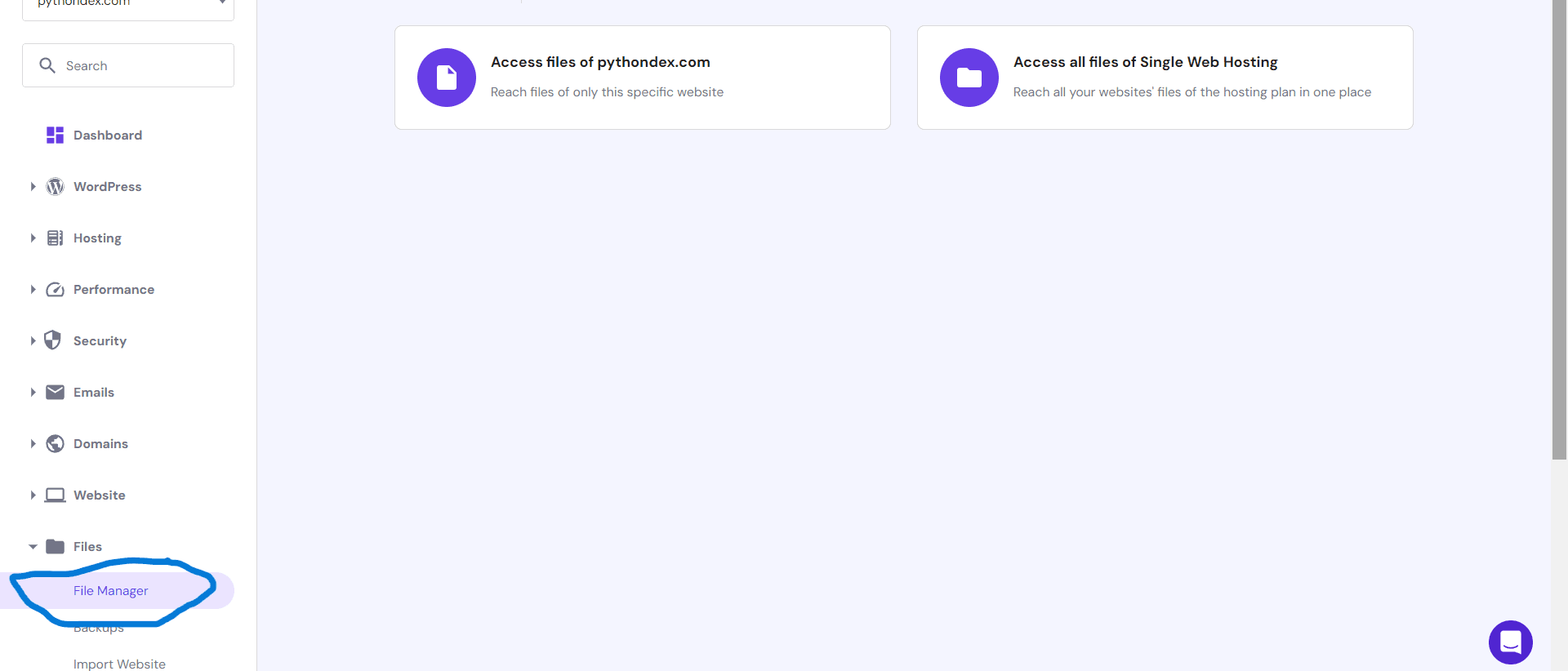
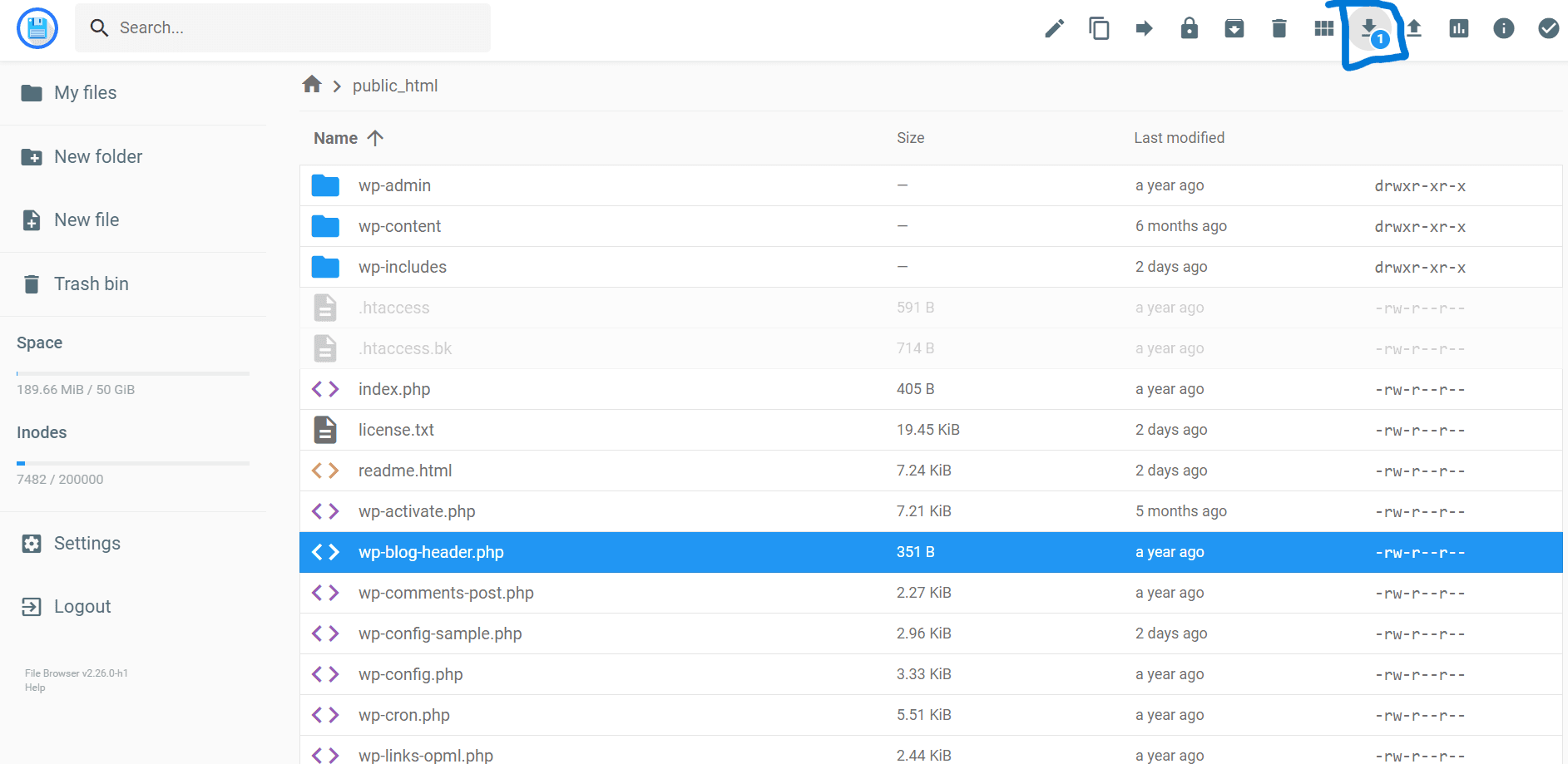
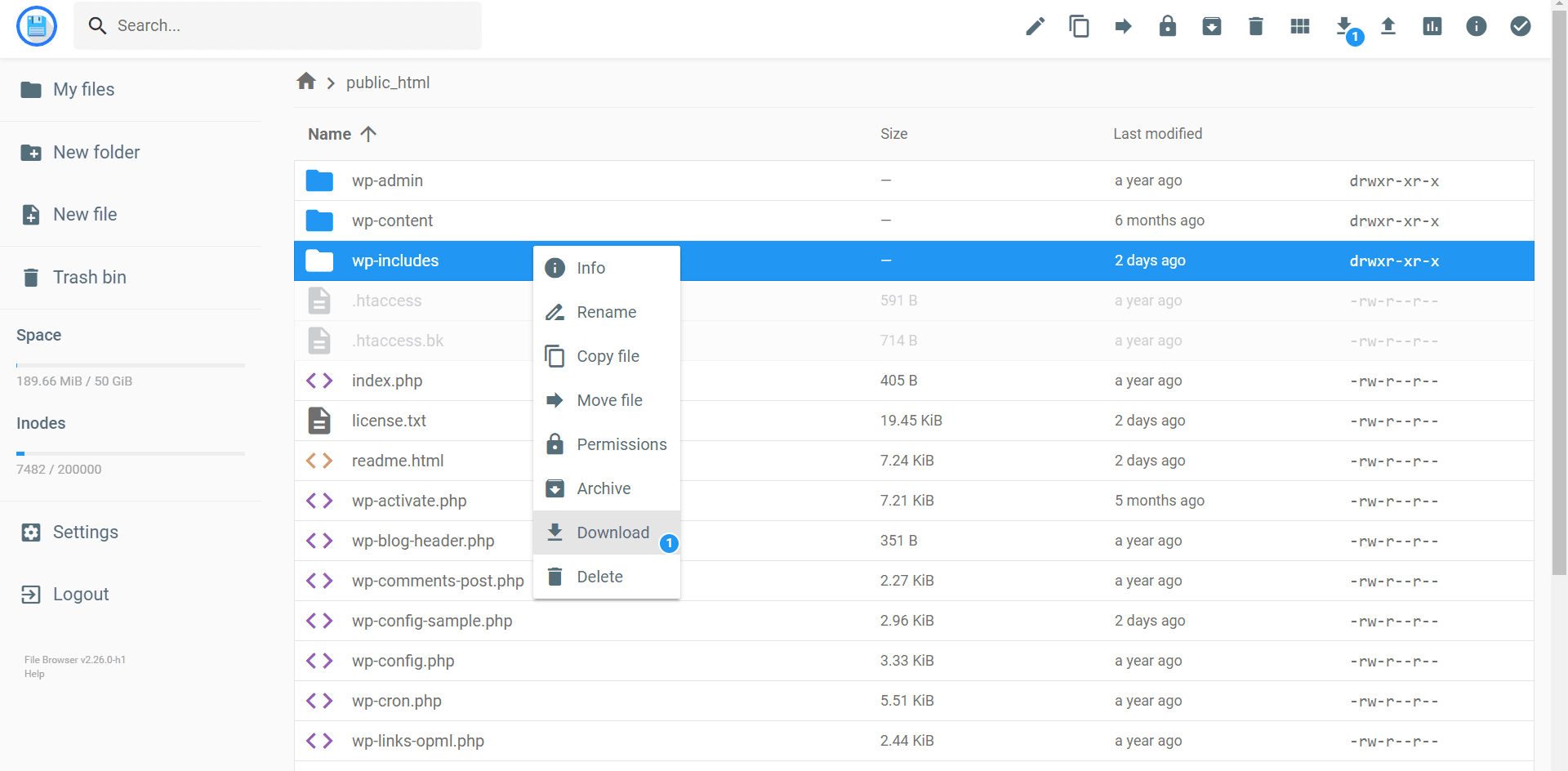
By following above steps one can easily download files from Hostinger file manager.
About the author
I am Jarvis Silva, a tech enthusiast. I have 5 years of experience in website hosting and development, Now sharing all my knowledge related to web hosting and other various tech on the internet through Hostwizly.